THE ALL-IN-ONE SECURITY & COMMUNICATIONS PLATFORM WITH SMART DEVICES
One Platform for Security and Communications
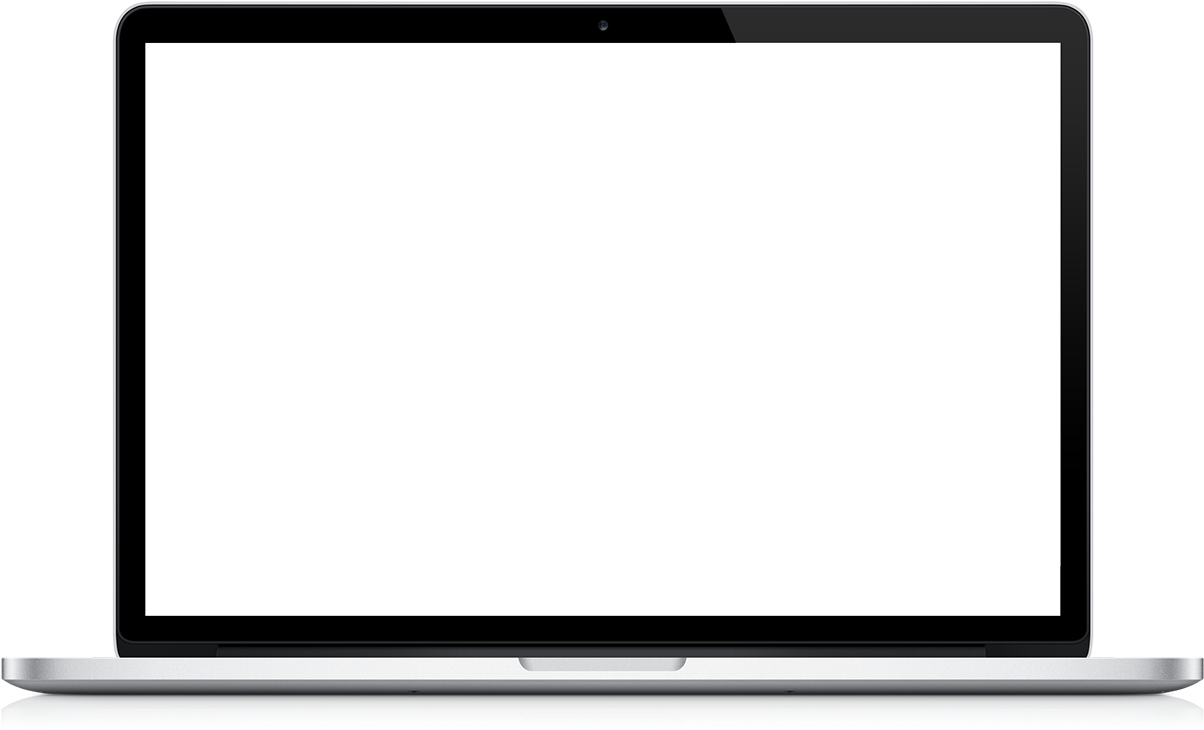
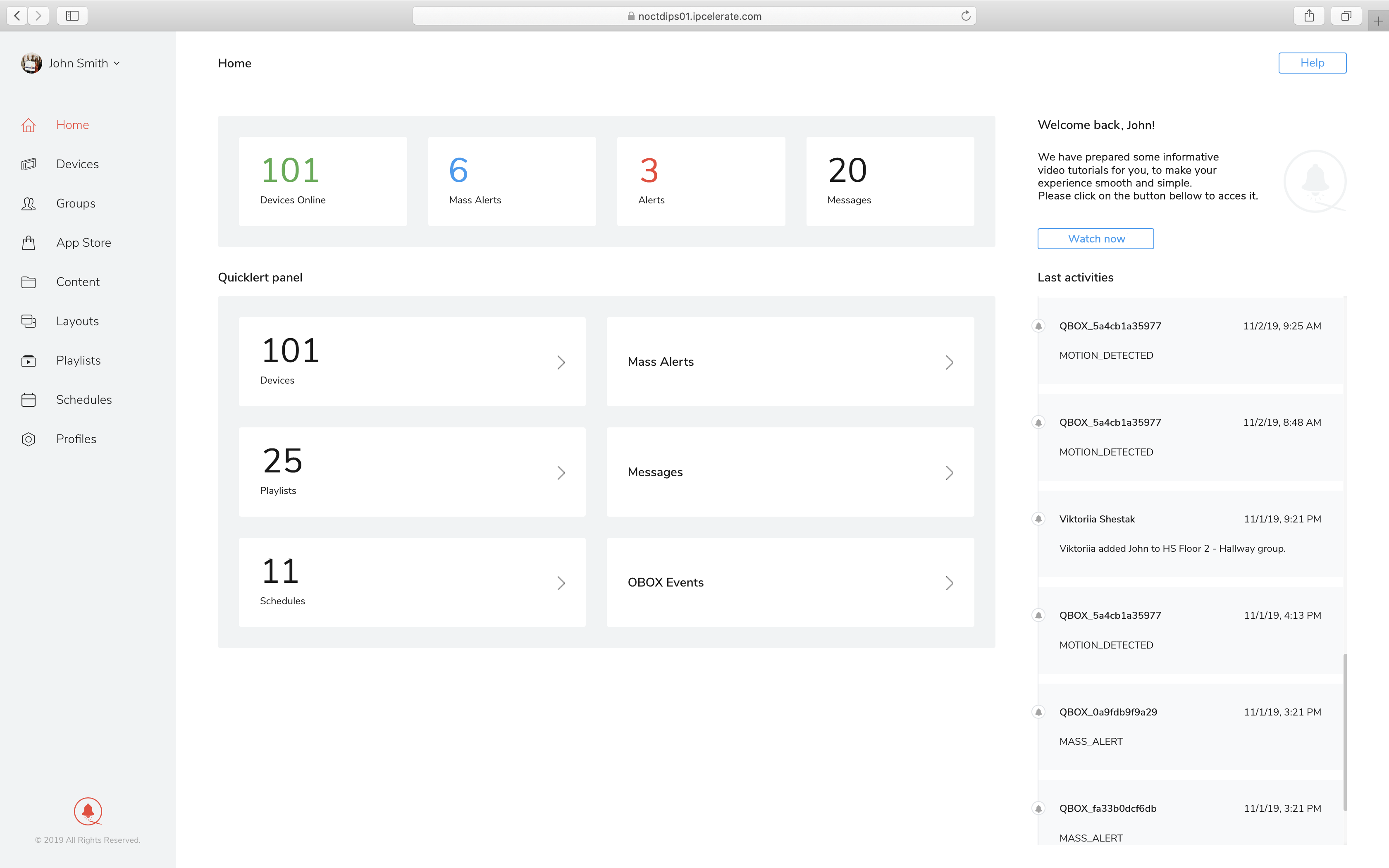
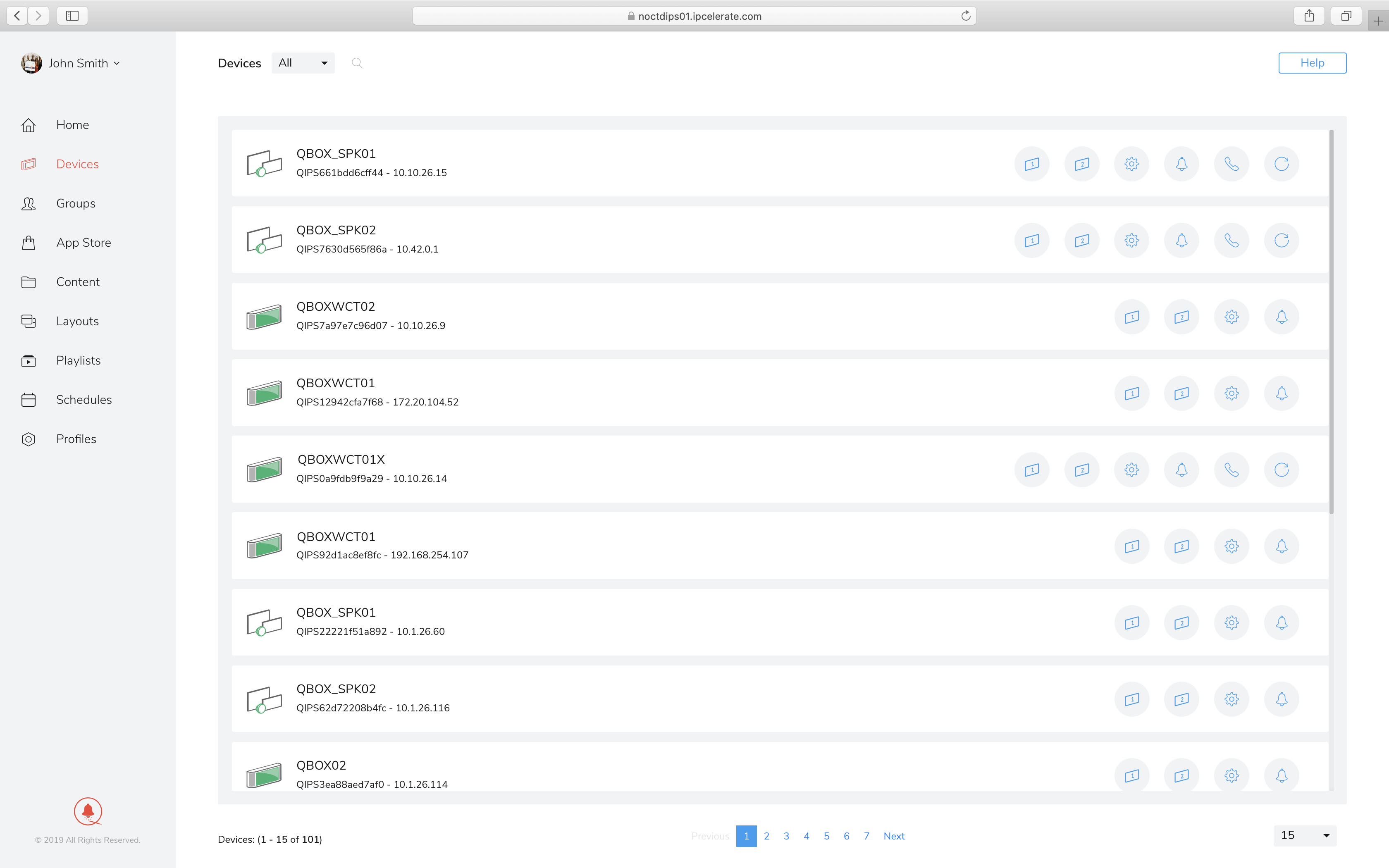
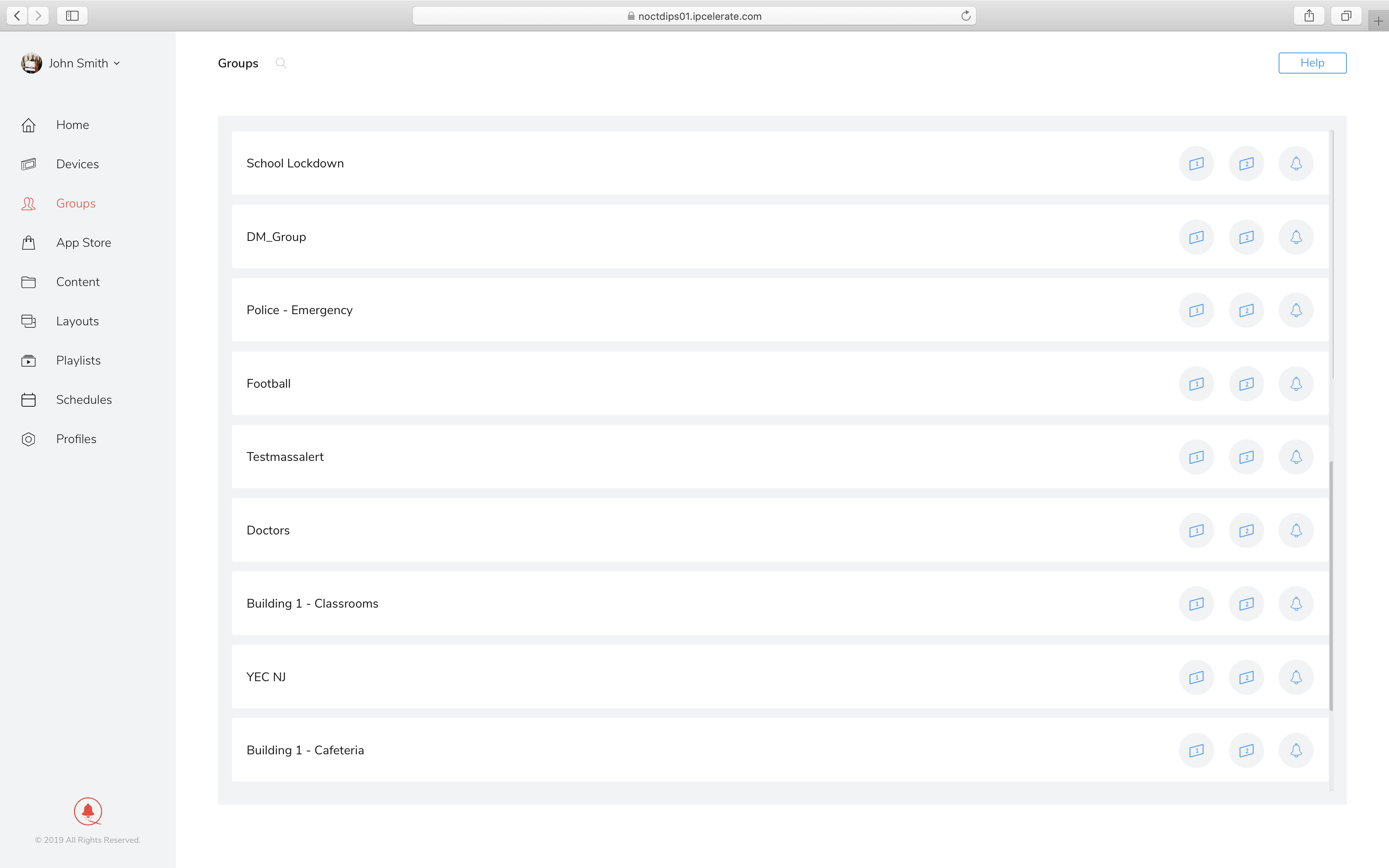
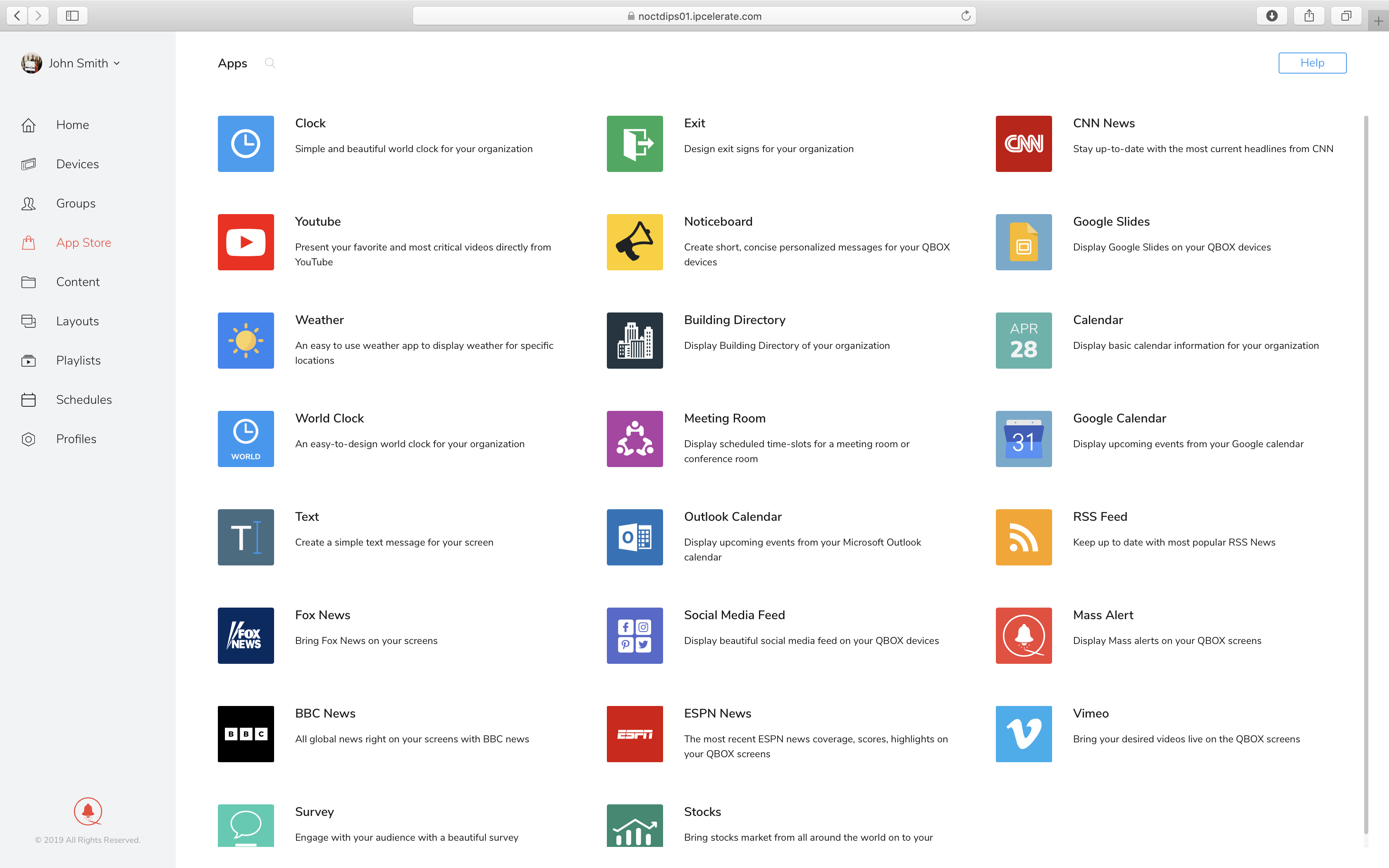
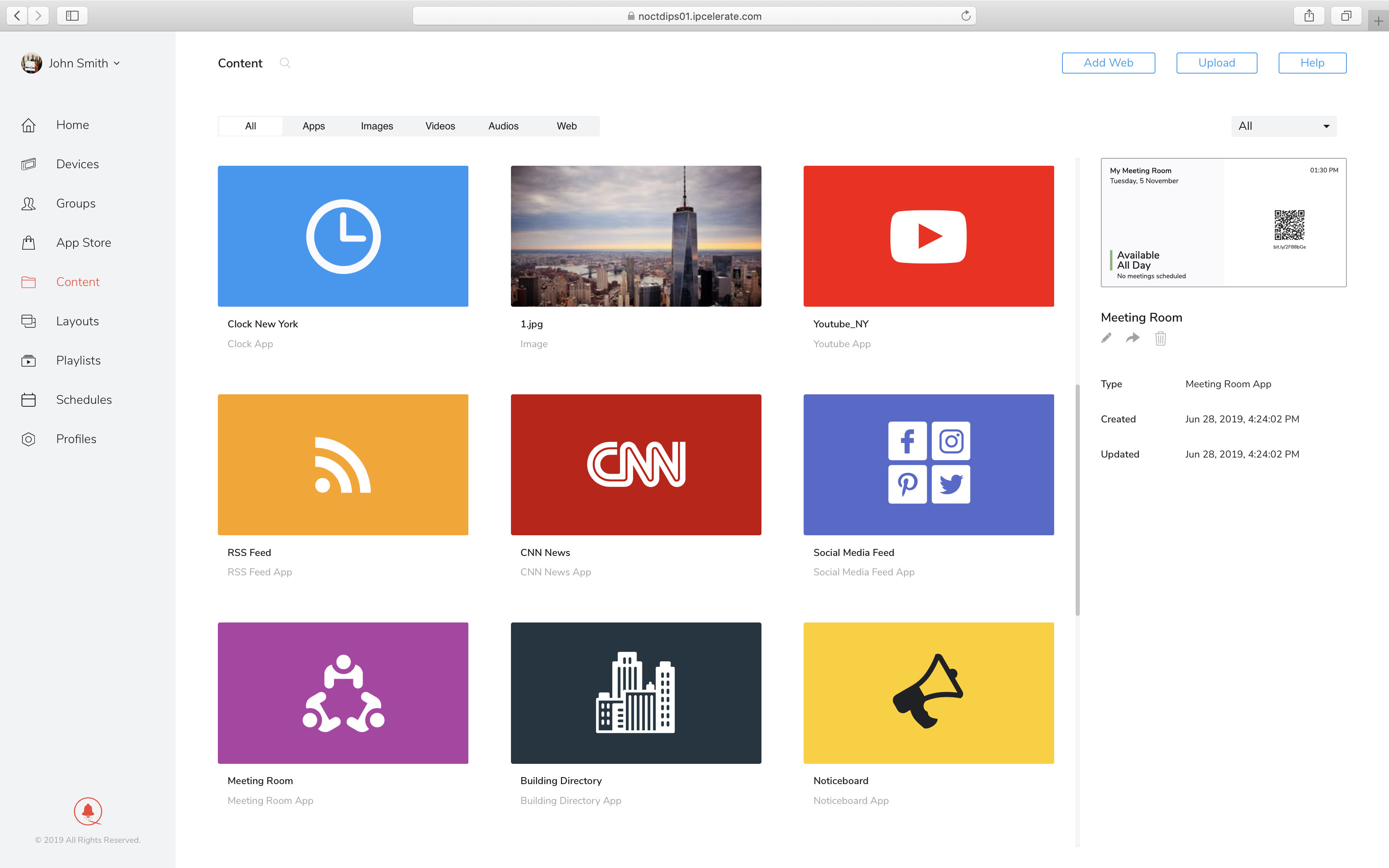
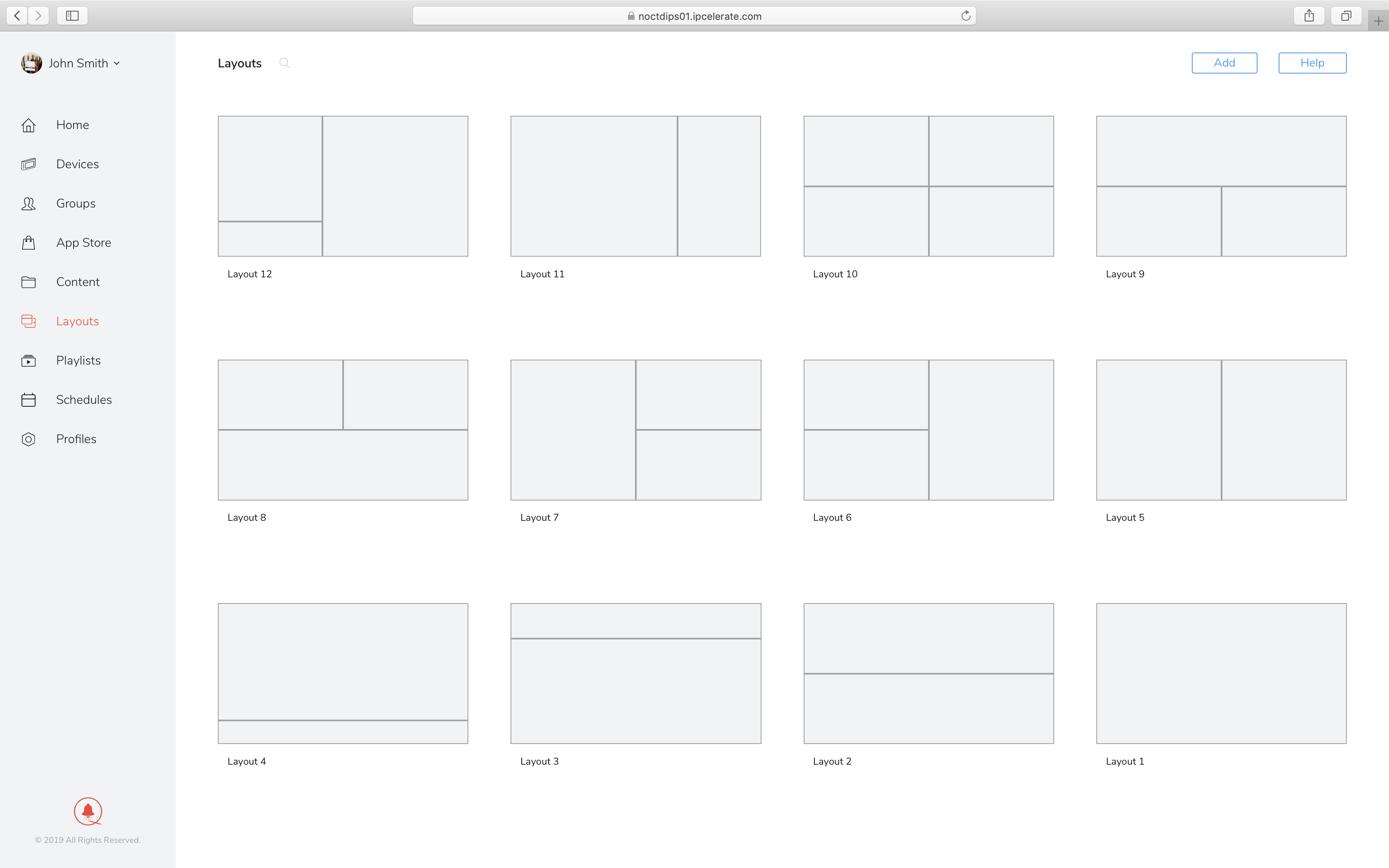
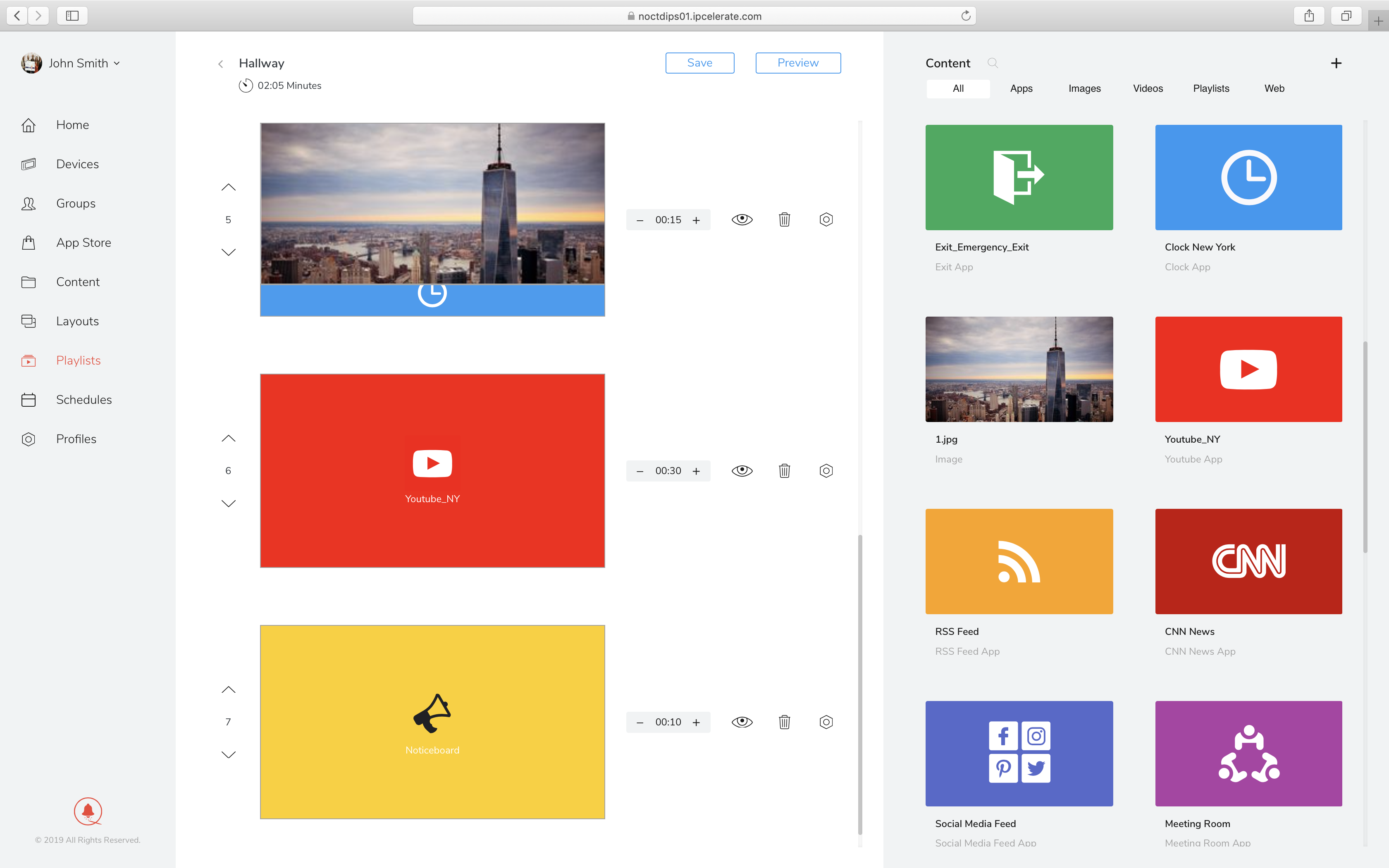
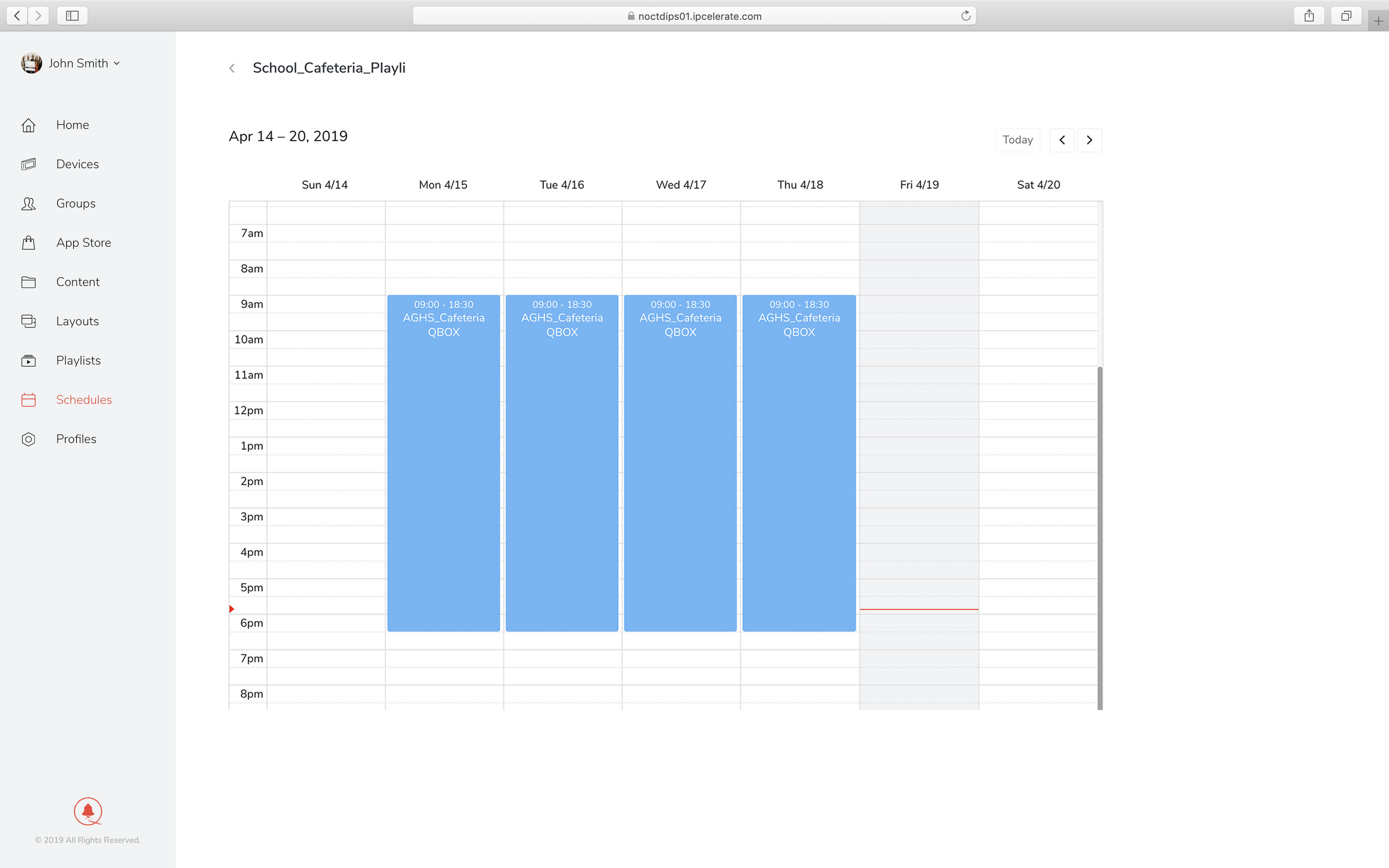
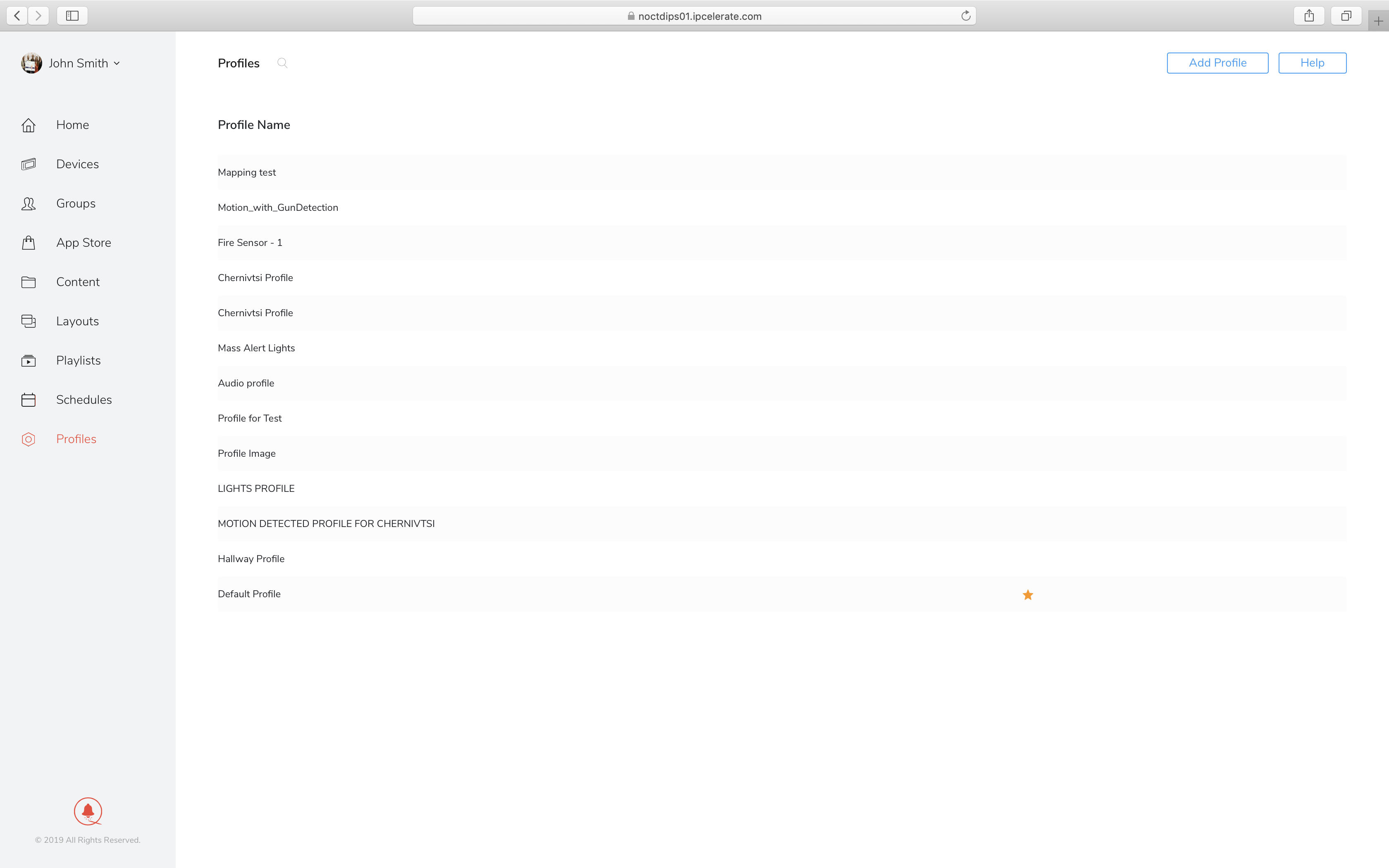
The HOME screen is the landing page for QMS. Here you can see summary information, including number of devices configured, mass alerts and messages processed. You can also select other options/functions from this screen.
The DEVICES screen allows you to see all devices that are configured in QMS. Here you can select a specific device and configure the settings, change the playlist, change the profile, send an alert or reboot the device.
THE GROUPS screen allows you to see the various groups with QBOX devices and send an alert to all devices within a group.
The APP STORE screen is where you can select a specific pre-loaded app for QBOX and configure that particular app for inclusion in the CONTENT section and in a PLAYLIST.
The CONTENT screen is where you can see previously created content from the APP STORE. Additionally, you can create very specific content using images and templates.
The LAYOUT screen is where you can create various visual layouts that will be used for specific playlists that are created.
The PLAYLISTS screen is where you can create and manage Playlist for devices. A Playlist creates the visual and audible experience that people will see and hear from a QBOX – during both normal business operations as well as during specific emergencies.
The SCHEDULES screen allows you to create and manage schedules, i.e. when specific Playlists are loaded and displayed. This allows you to create the visual and audible experience based upon day and time of day.
The PROFILES screen enables you to create what-if-then scenarios, creating protocols and response actions that will occur when specific events / incidents are detected by QBOX, such as detecting a weapon, fire, smoke, air quality, motion, etc.
Home
The HOME screen is the landing page for QMS. Here you can see summary information, including number of devices configured, mass alerts and messages processed. You can also select other options/functions from this screen.
Devices
The DEVICES screen allows you to see all devices that are configured in QMS. Here you can select a specific device and configure the settings, change the playlist, change the profile, send an alert or reboot the device.
Groups
THE GROUPS screen allows you to see the various groups with QBOX devices and send an alert to all devices within a group.
App Store
The APP STORE screen is where you can select a specific pre-loaded app for QBOX and configure that particular app for inclusion in the CONTENT section and in a PLAYLIST.
Content
The CONTENT screen is where you can see previously created content from the APP STORE. Additionally, you can create very specific content using images and templates.
Layouts
The LAYOUT screen is where you can create various visual layouts that will be used for specific playlists that are created.
Playlists
The PLAYLISTS screen is where you can create and manage Playlist for devices. A Playlist creates the visual and audible experience that people will see and hear from a QBOX – during both normal business operations as well as during specific emergencies.
Schedule
The SCHEDULES screen allows you to create and manage schedules, i.e. when specific Playlists are loaded and displayed. This allows you to create the visual and audible experience based upon day and time of day.
Profiles
The PROFILES screen enables you to create what-if-then scenarios, creating protocols and response actions that will occur when specific events / incidents are detected by QBOX, such as detecting a weapon, fire, smoke, air quality, motion, etc.
Integrated AI Powered Devices
Providing day to day applications, threat detection, mass notifications and real-time situational awareness
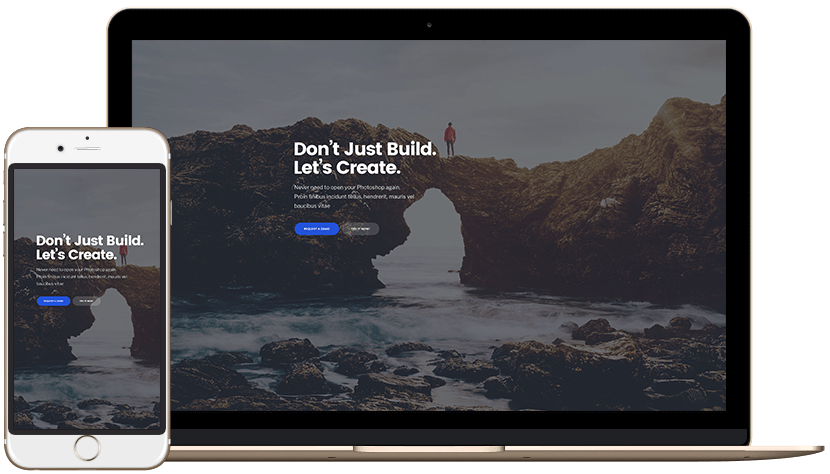
What You Do Today Can Improve All You Do Tomorrow!
She was attached to the man who, however coldly, gave her daily evidences of the most absolute devotion.