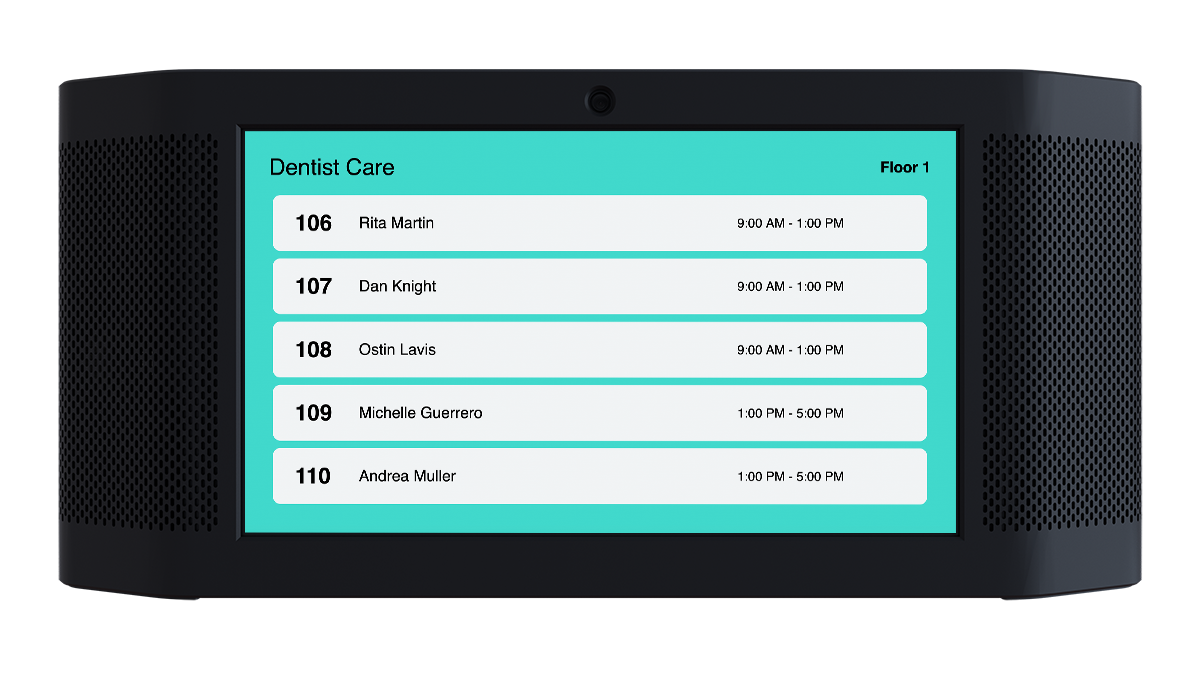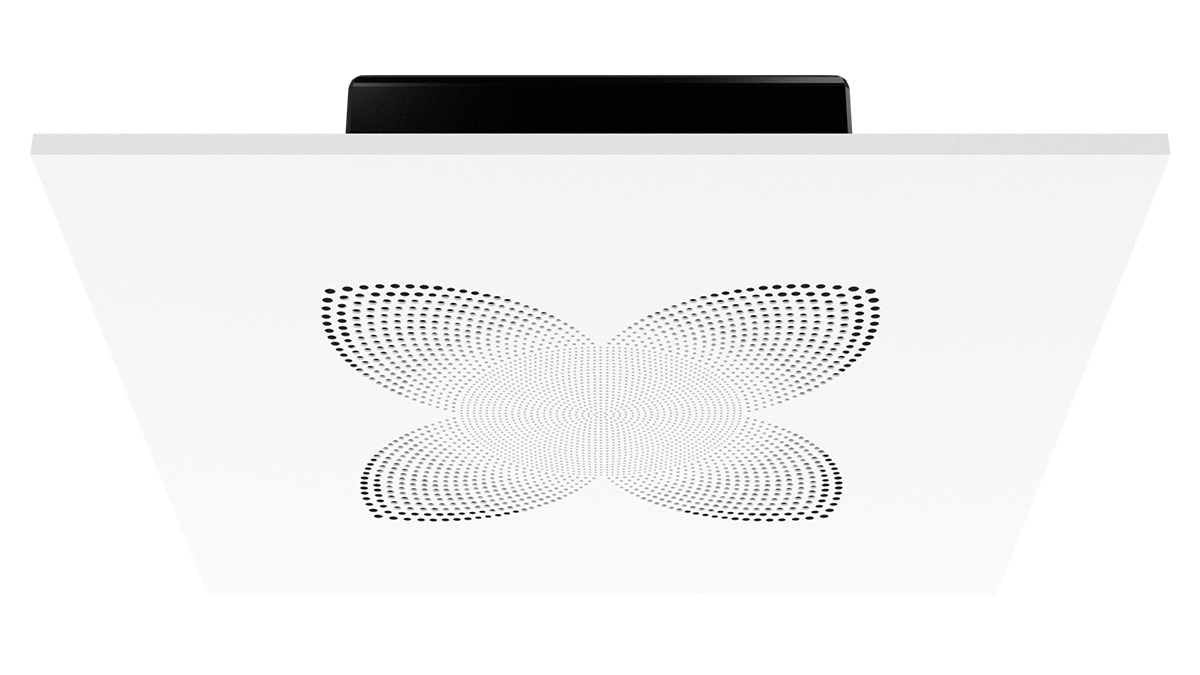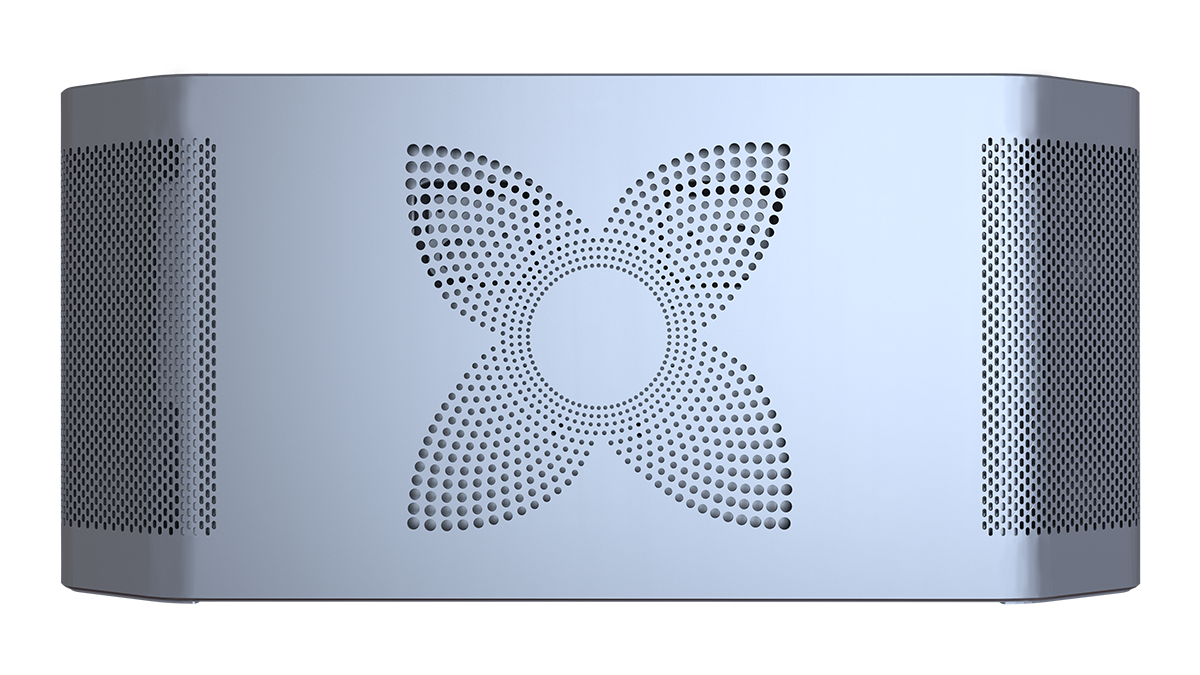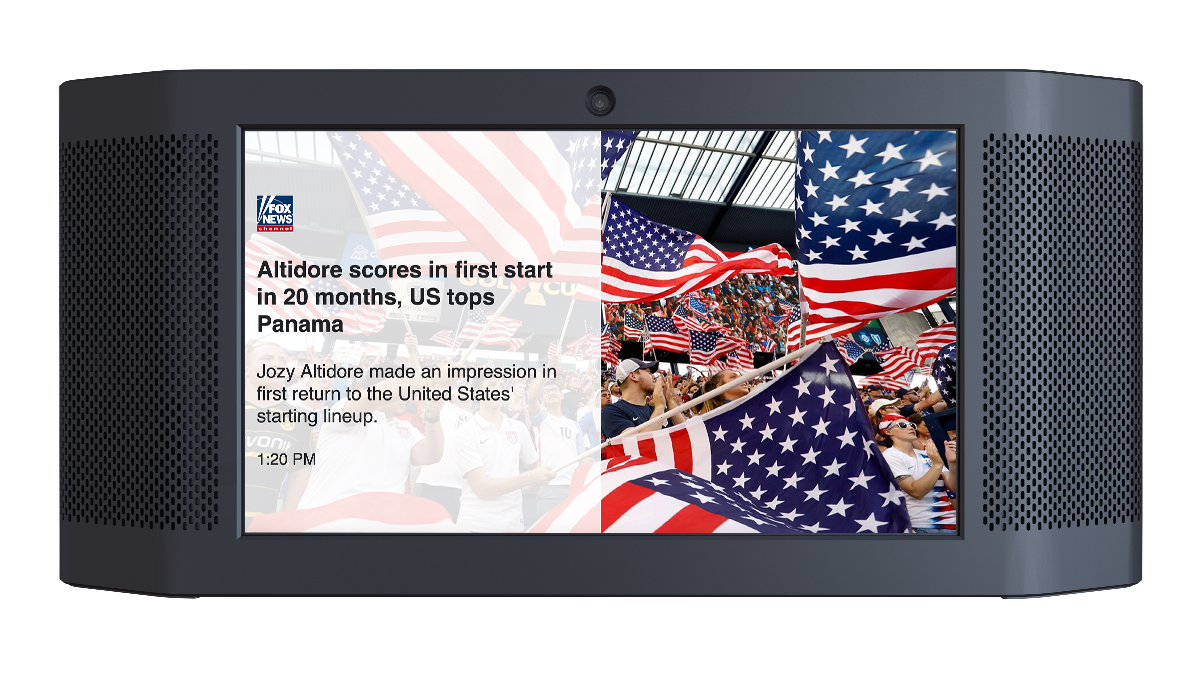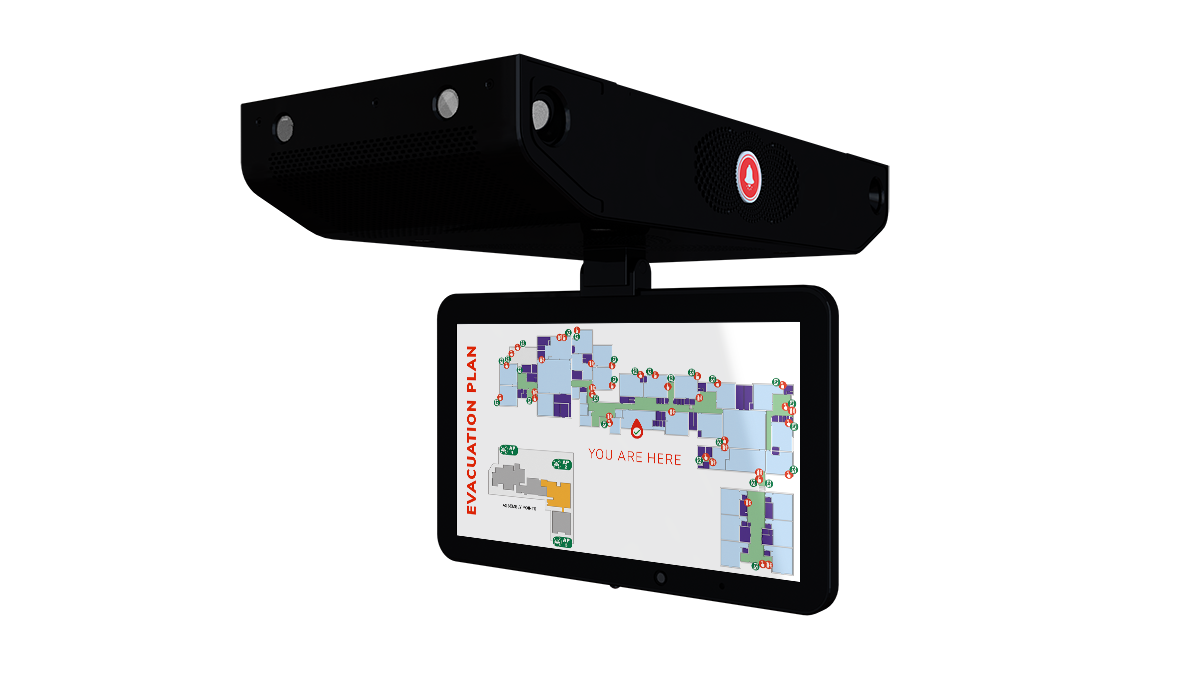The Future of Facilities Safety and Security
QBOX provides AI-powered, real-time situational awareness and communications. Fires, active shooters or any emergency—know immediately when it’s happening, where the threat is and how to respond. A smart platform that keeps your people safe and in the know through anything.

QBOX provides convenient solutions to many daily operational needs - PA System, Intercom, School Bell, Conference Room Calendar, Clock, Digital Signage, News & Weather, Building Signage and more. All the while, it is monitoring its surroundings, looking for threats – ready to respond and alert automatically.

Your Solution for Everyday & the Unexpected Day
Edge AI and Machine Learning create an intelligent platform with integrated smart devices (QBOX family of devices) that provide real-time threat detection and complete situational awareness. QBOX communicates actionable information to all stakeholders to keep people safe.
The Smart Speaker, Signage, Detection and Response Device
Wall-mounted or ceiling mounted, QBOX thinks, analyzes and responds to alert the right people, on the right devices – automatically. QBOX applies AI and Machine Learning to the analysis of video, sound and an array of sensory inputs. Integrated with the powerful Quicklert alerting, notification and content management system – QBOX provides dynamic information when and where you need it most.

Detects
Our proprietary Linux-based "Q" operating system runs on a powerful octa-core GPU processor and NPU, to create QBOX's AI genius brain that processes and analyzes inputs from video, sound & several other sensors to intelligently and immediately detect and assess threats.

Interacts
PIN-activated mass-alerts allow authorized personnel to launch alerts and notifications directly from QBOX. QBOX is also equipped with a physical panic alert button to initiate emergency duress alerts.

Alerts
QBOX boasts a stunning 15.4" ultra-high definition LED display, high-fidelity loudspeakers, high-intensity emergency lighting and strobes combine to provide dynamic visual and audible signaling, alerts and information with amazing clarity, and all fully-integrated with Quicklert's alert and notification software.
QBOX with Touch Screen to Launch Alerts
QBOX Touch is wall-mounted and allows authorized personnel to quickly initiate alerts, report issues and make calls during emergencies right from QBOX. QBOX Touch is also equipped with a physical panic alert button to initiate emergency duress alerts.
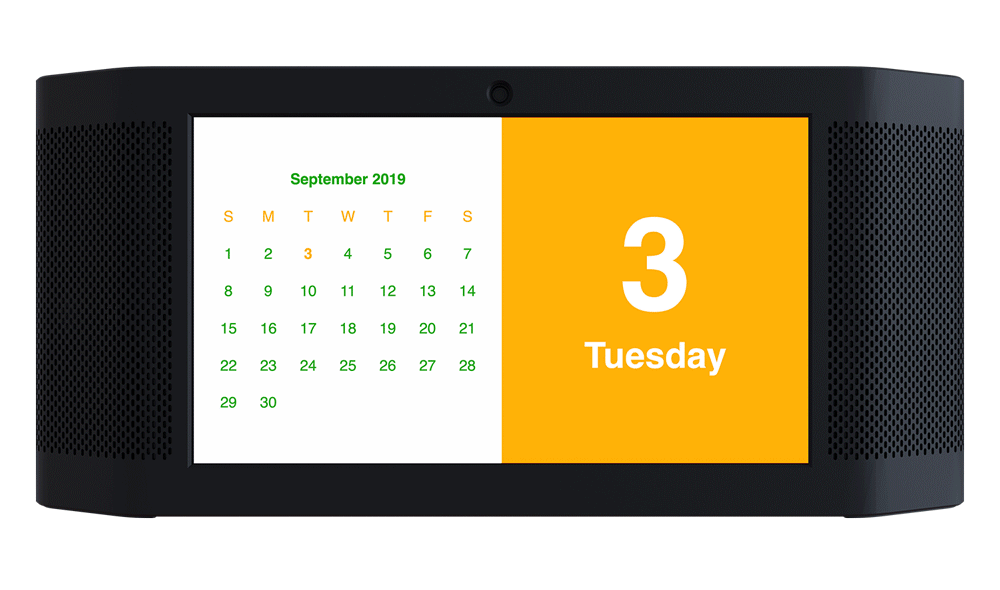
One Device - Detects, Alerts, and Responds



QBOX Ceiling with Single or Dual Screen
QBOX Ceiling is configured with one or two displays, depending on your needs and placement.
High-Fidelity Sound
QBOX Speakers are premium speakers that offer the best sound clarity and balance of frequencies. QBOX provides rich, powerful and vibrant sound that fills your space with dynamically enhanced audio.
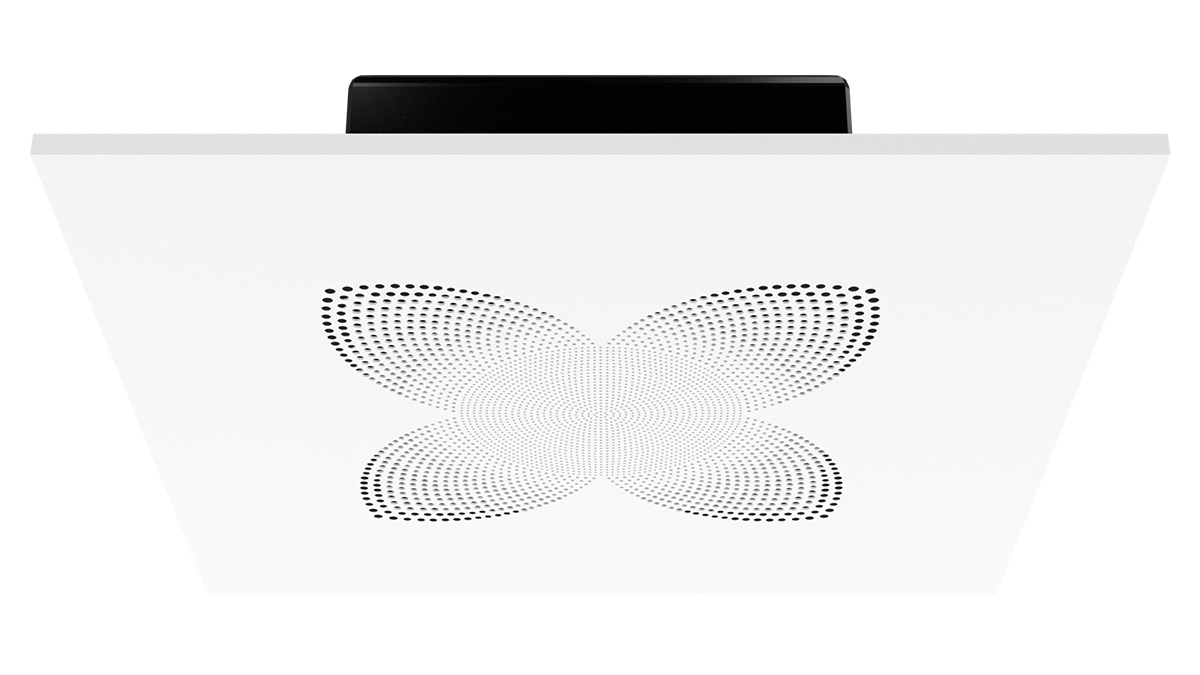
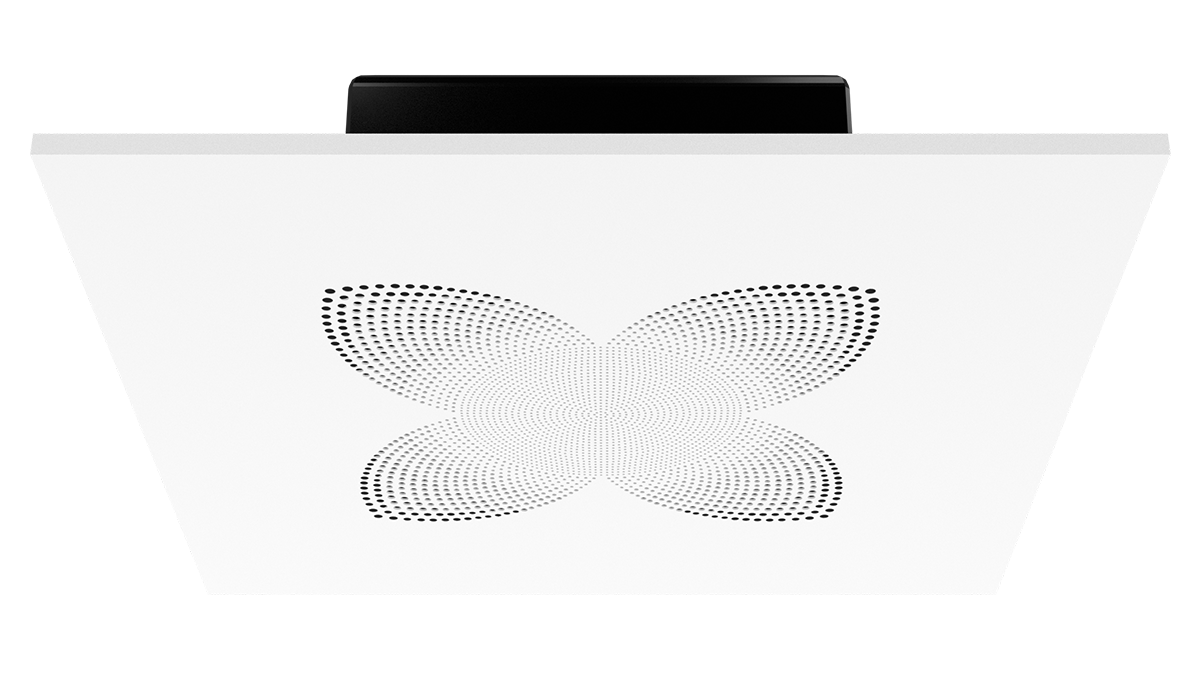
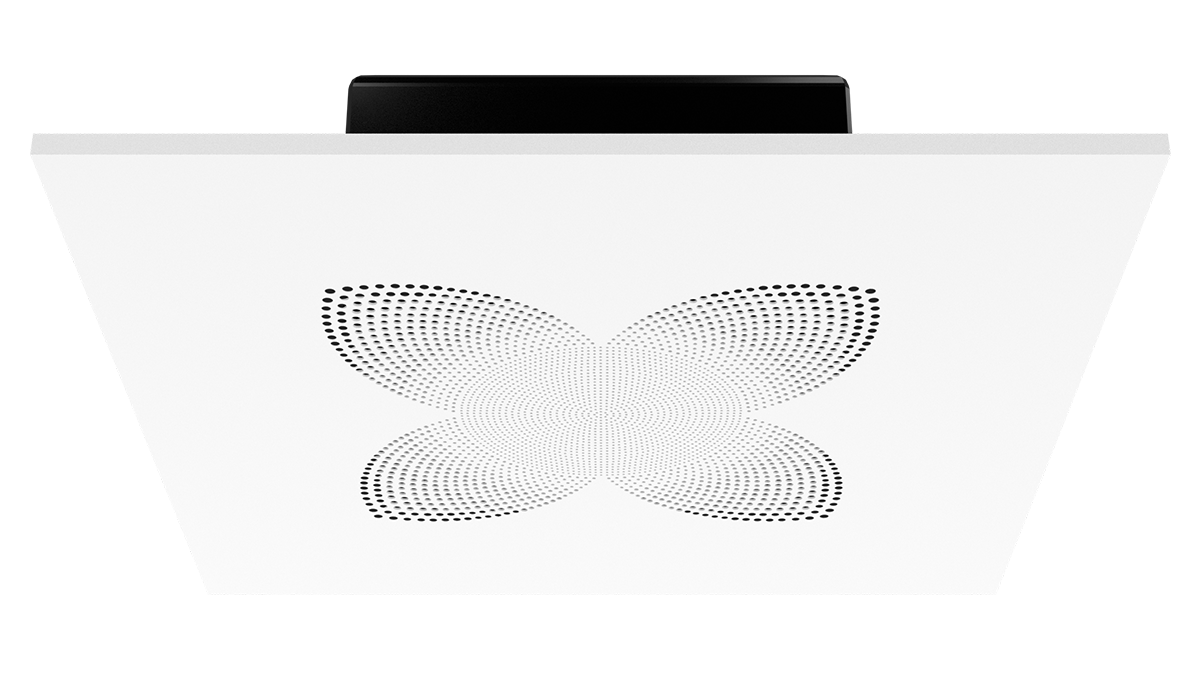
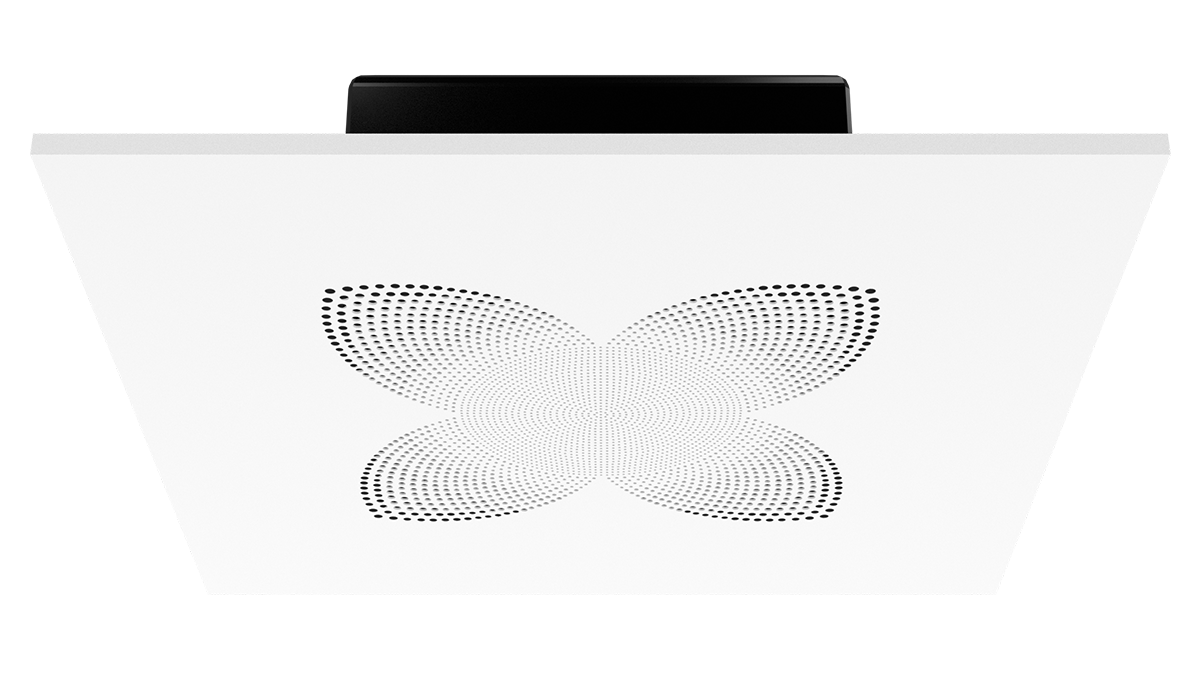
QBOX Management System [QMS]
A powerful integrated management platform that simplifies content creation, delivery, threat detection and response.
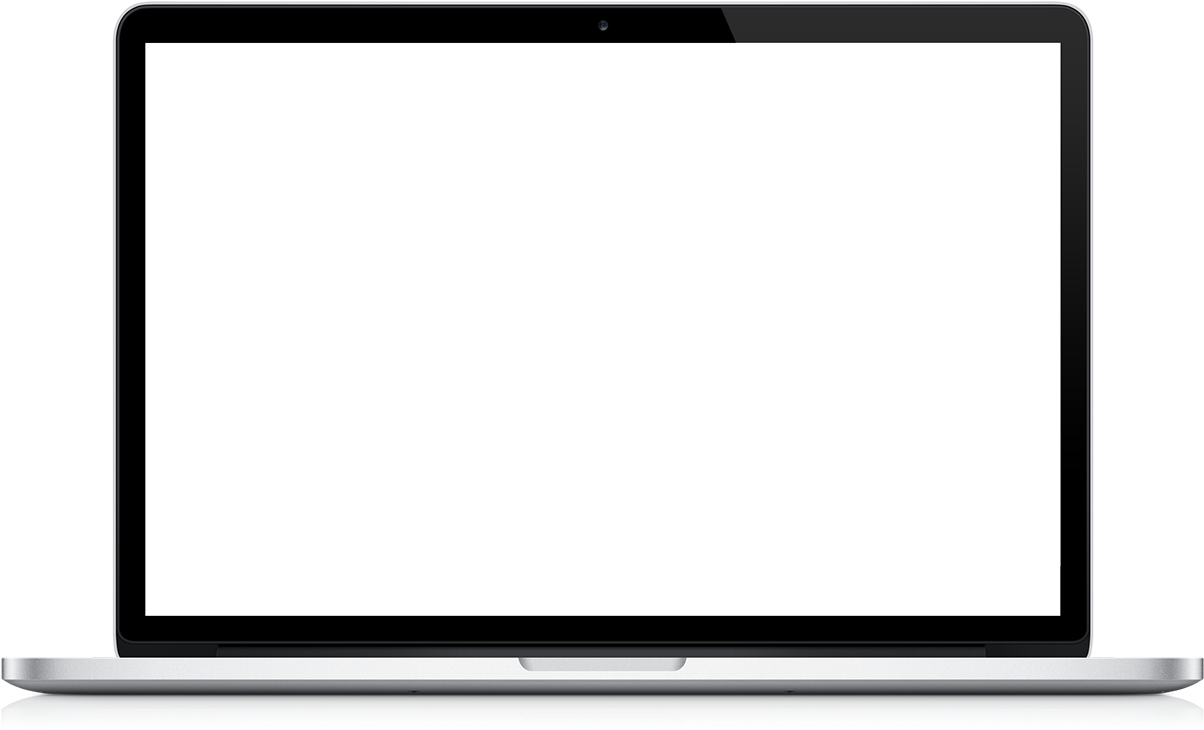
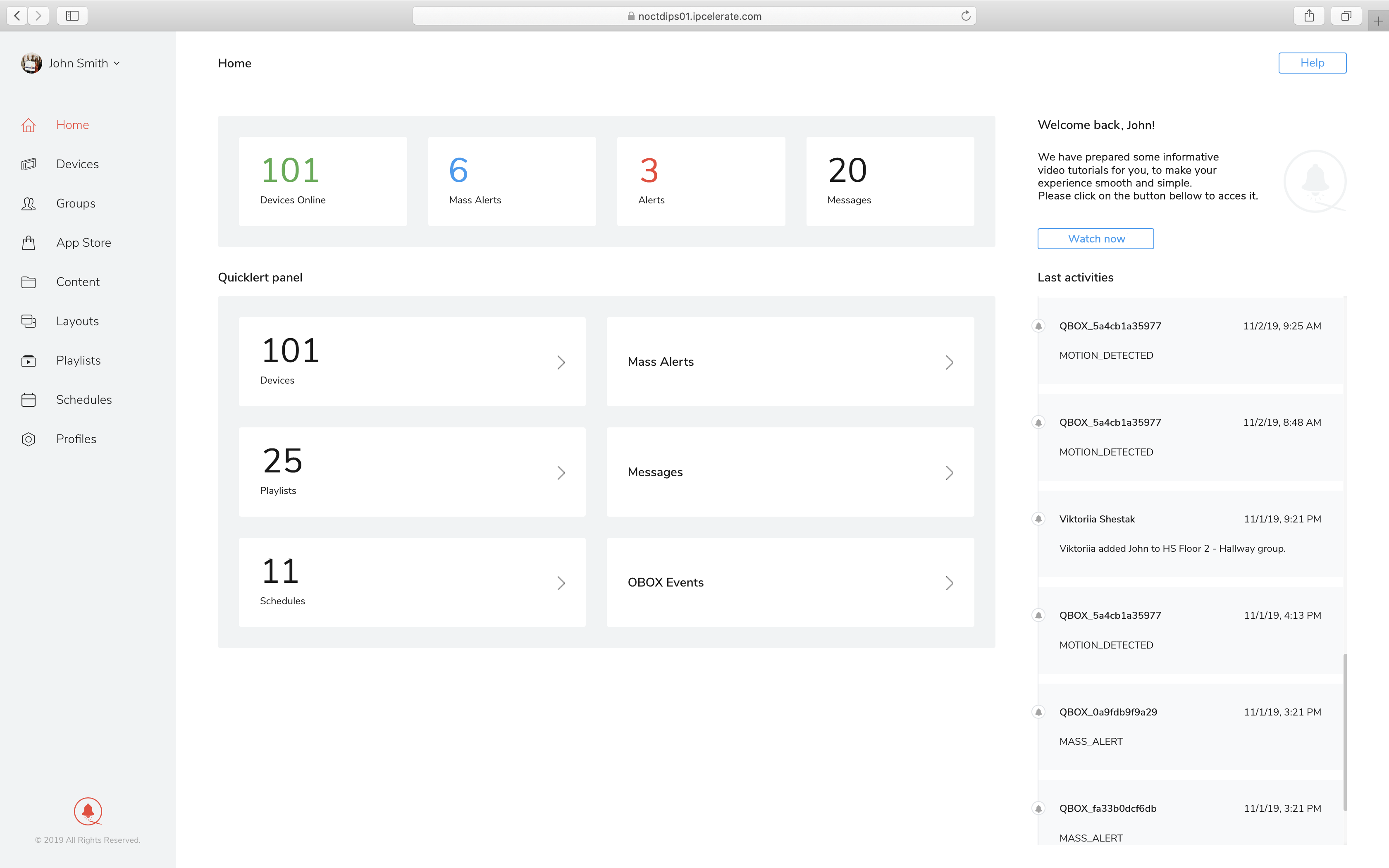
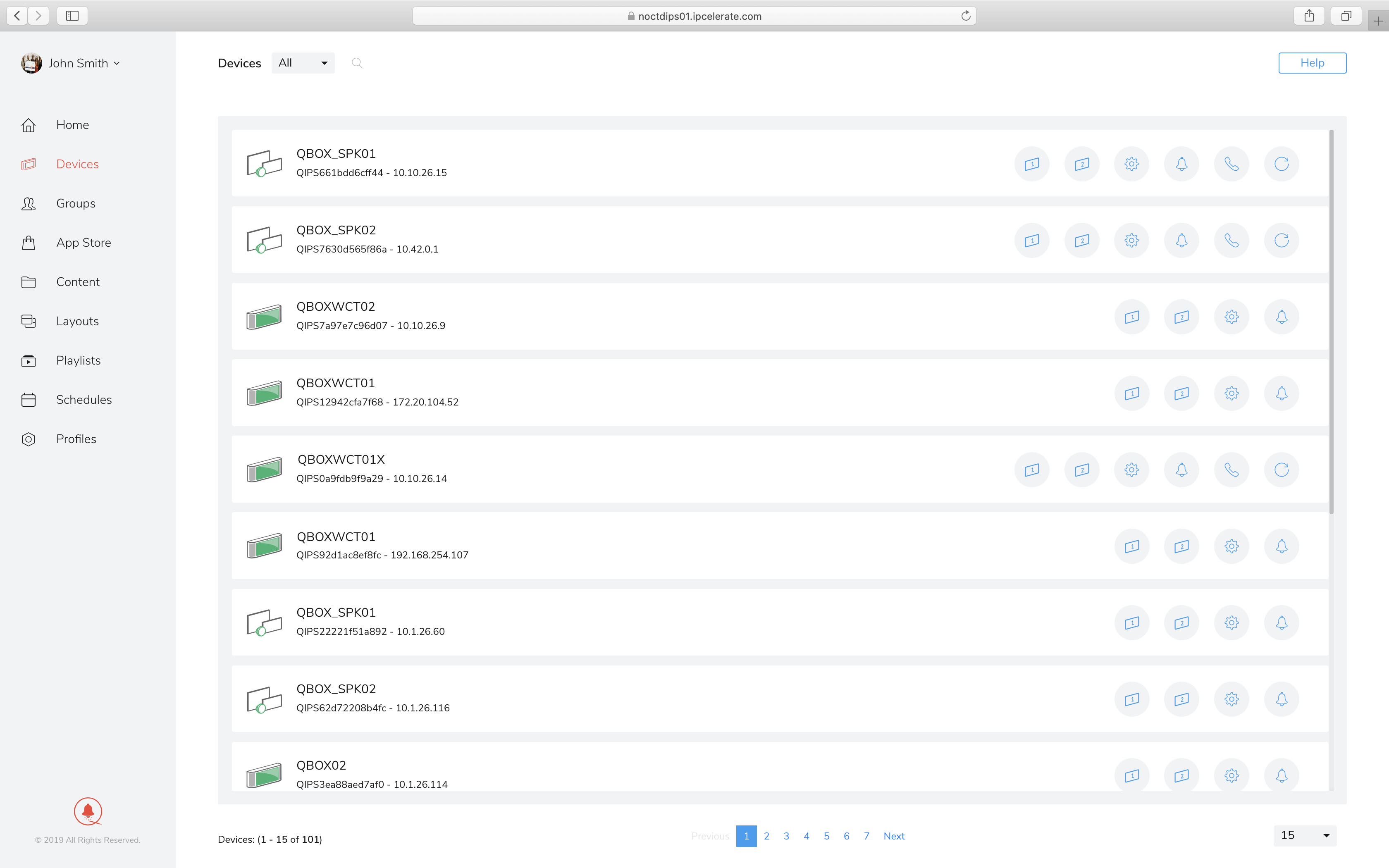
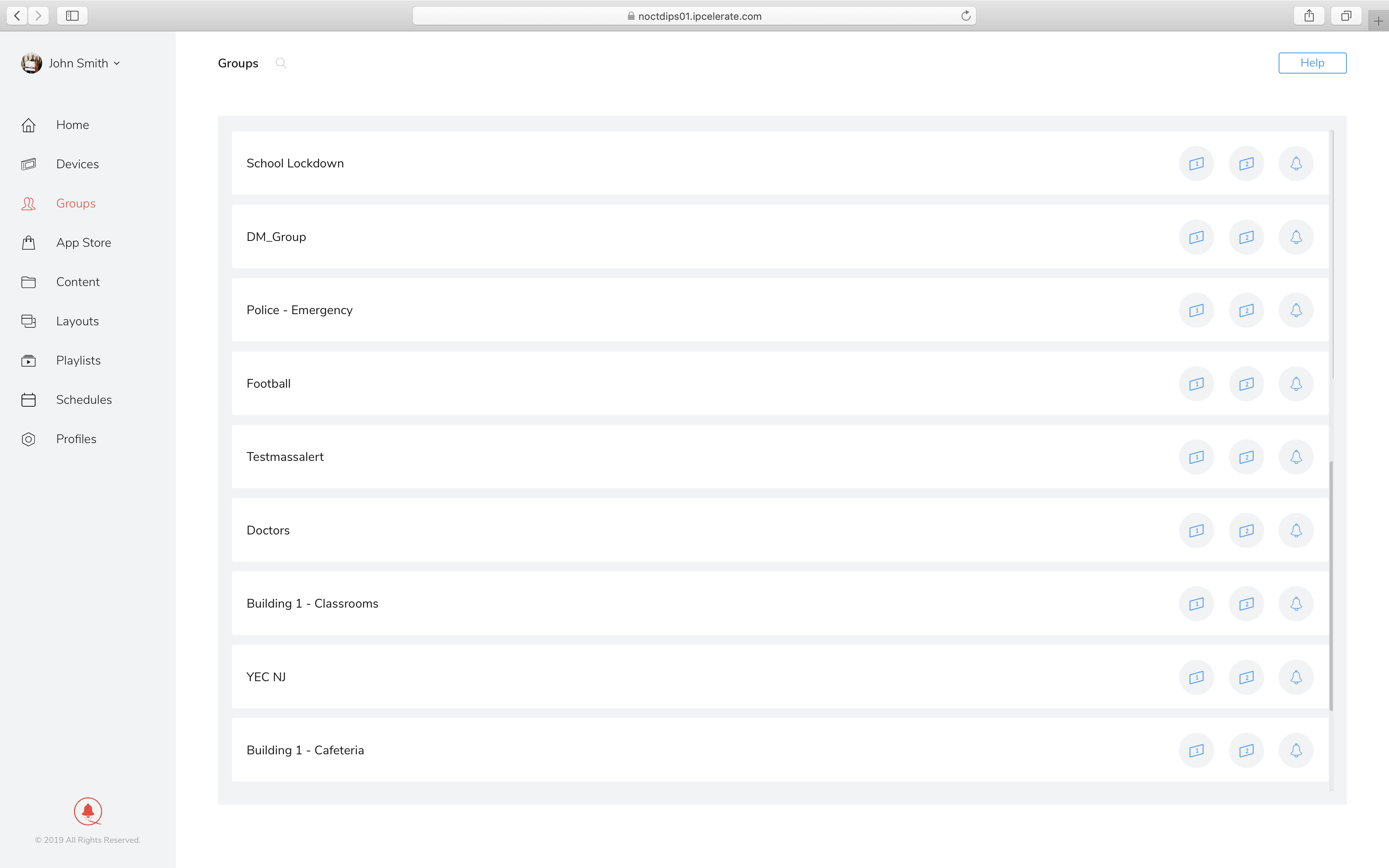
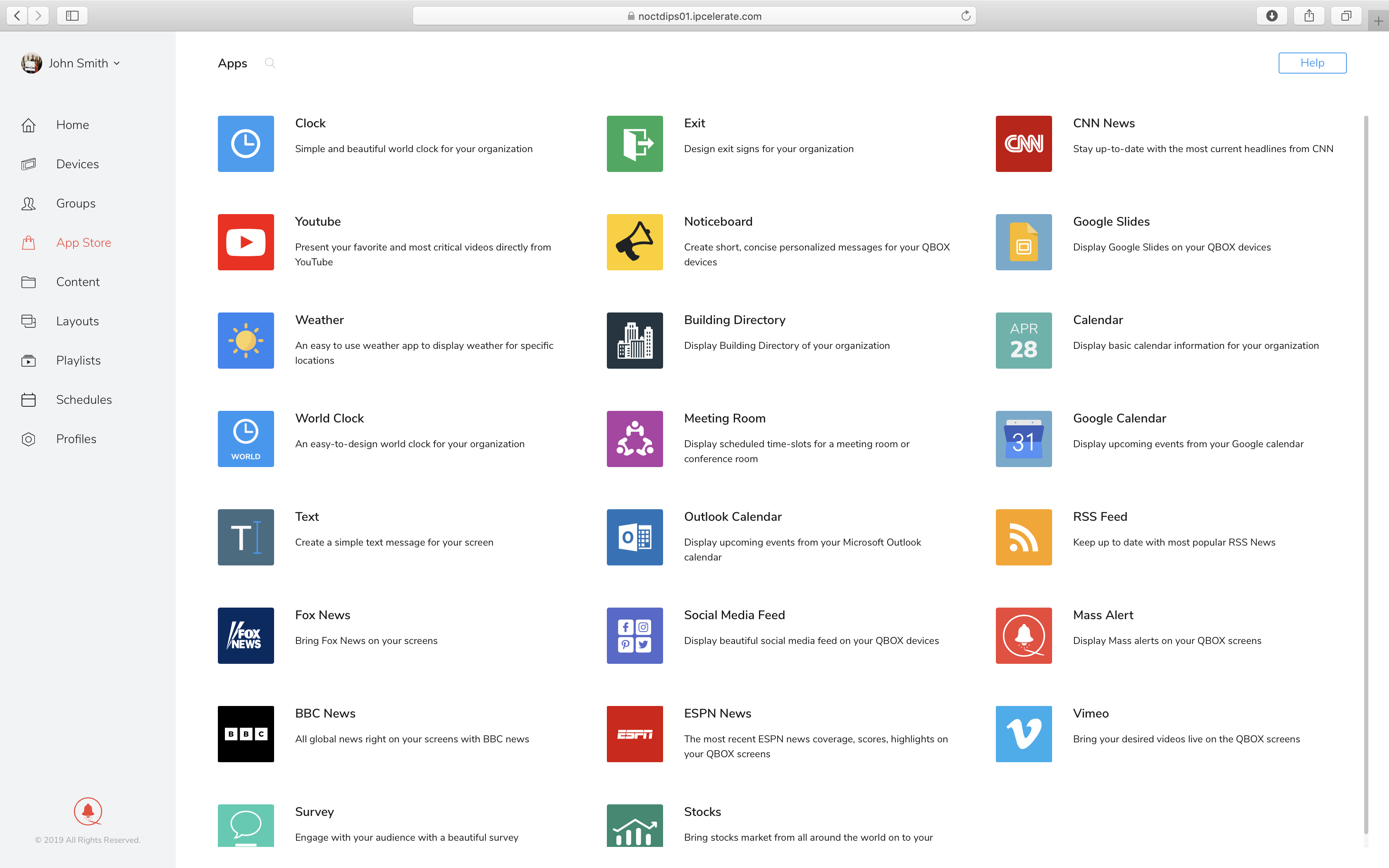
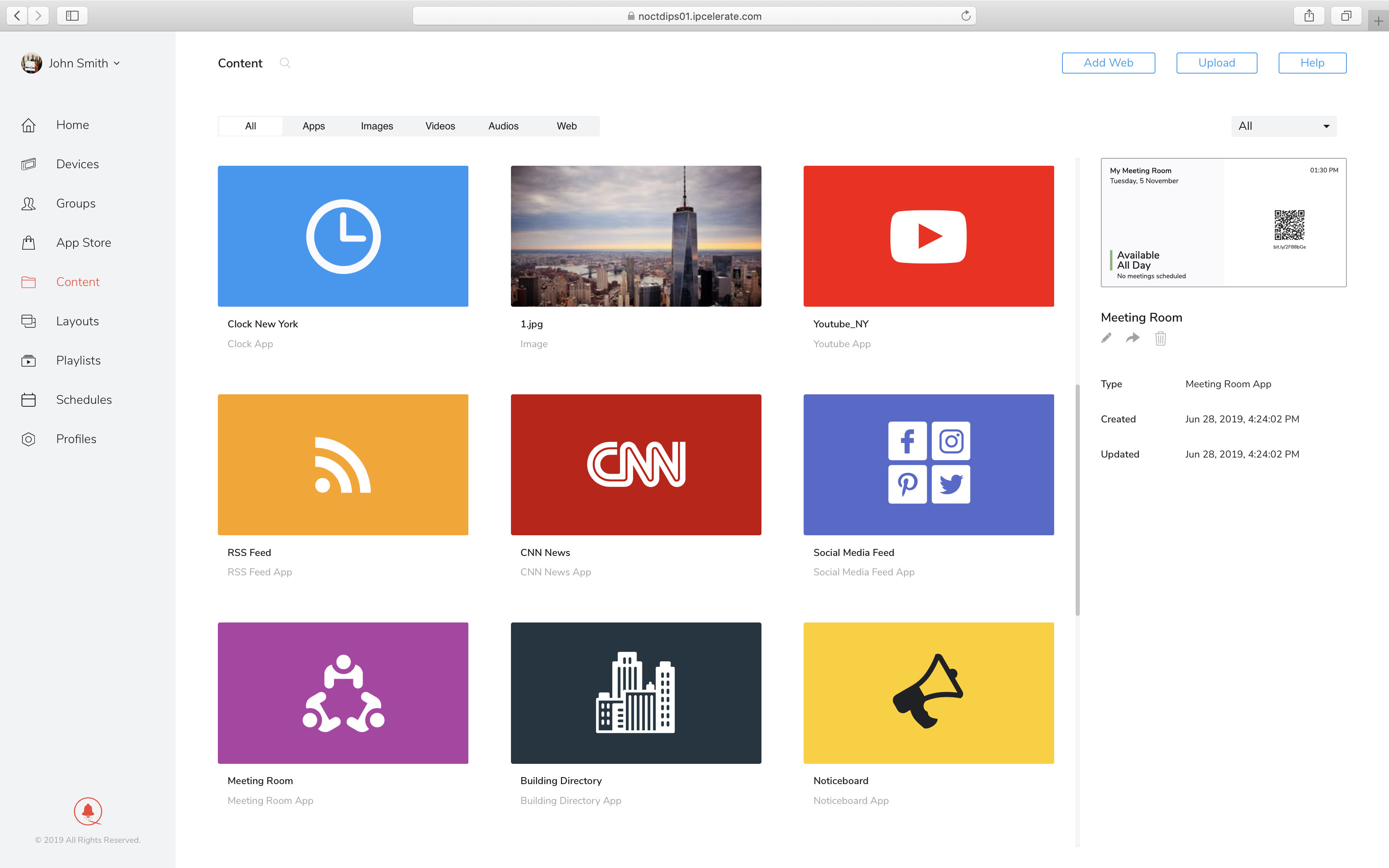
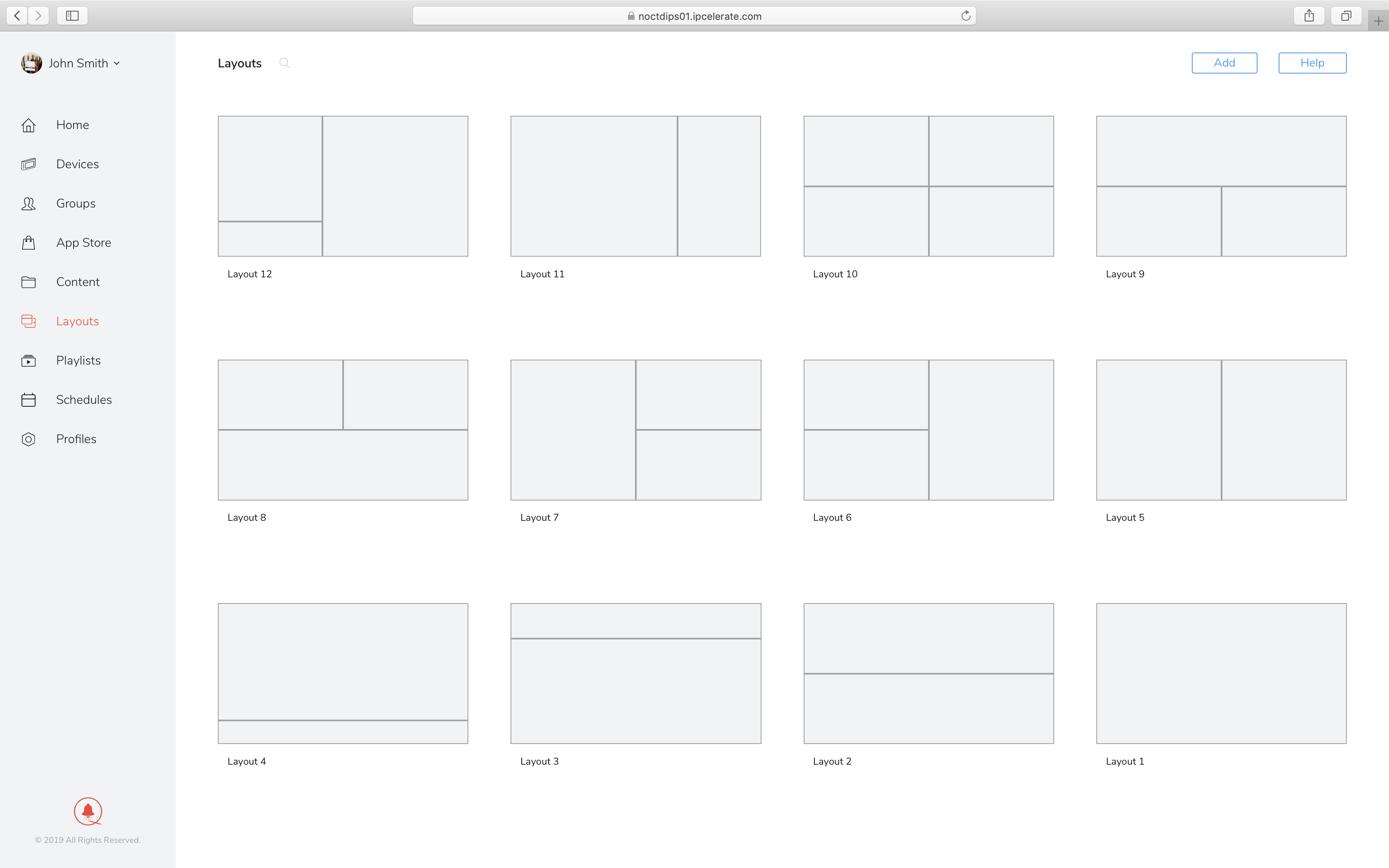
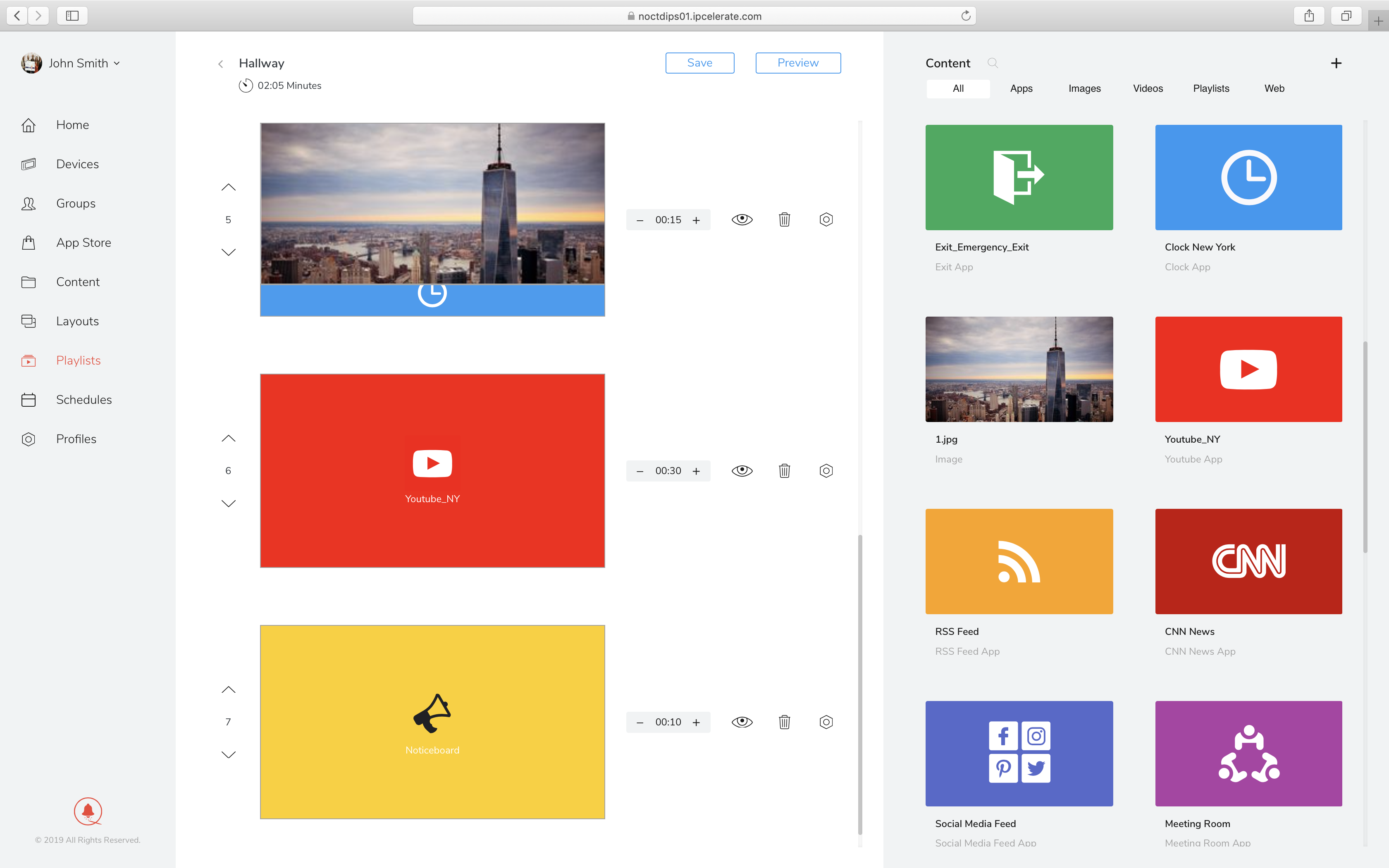
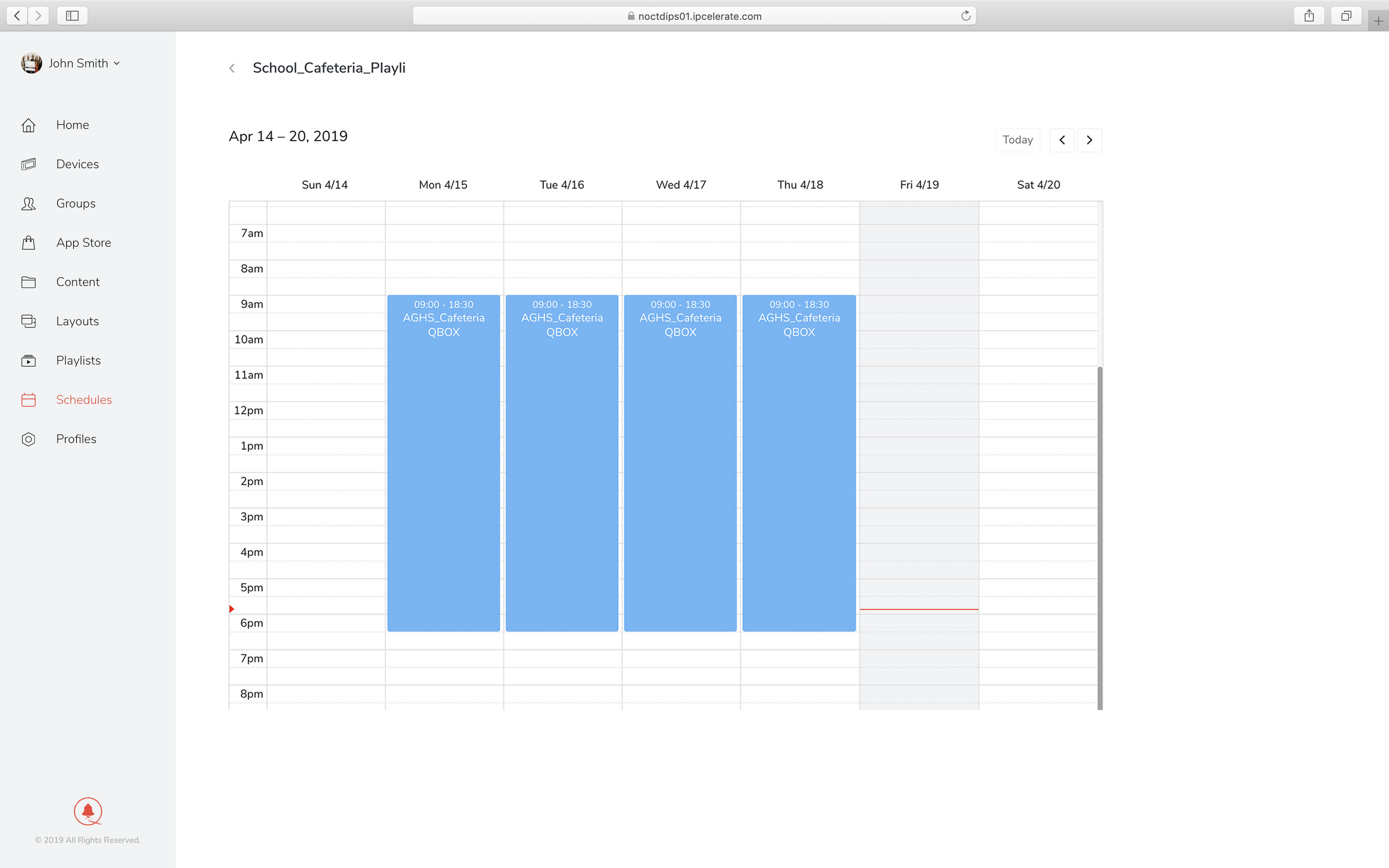
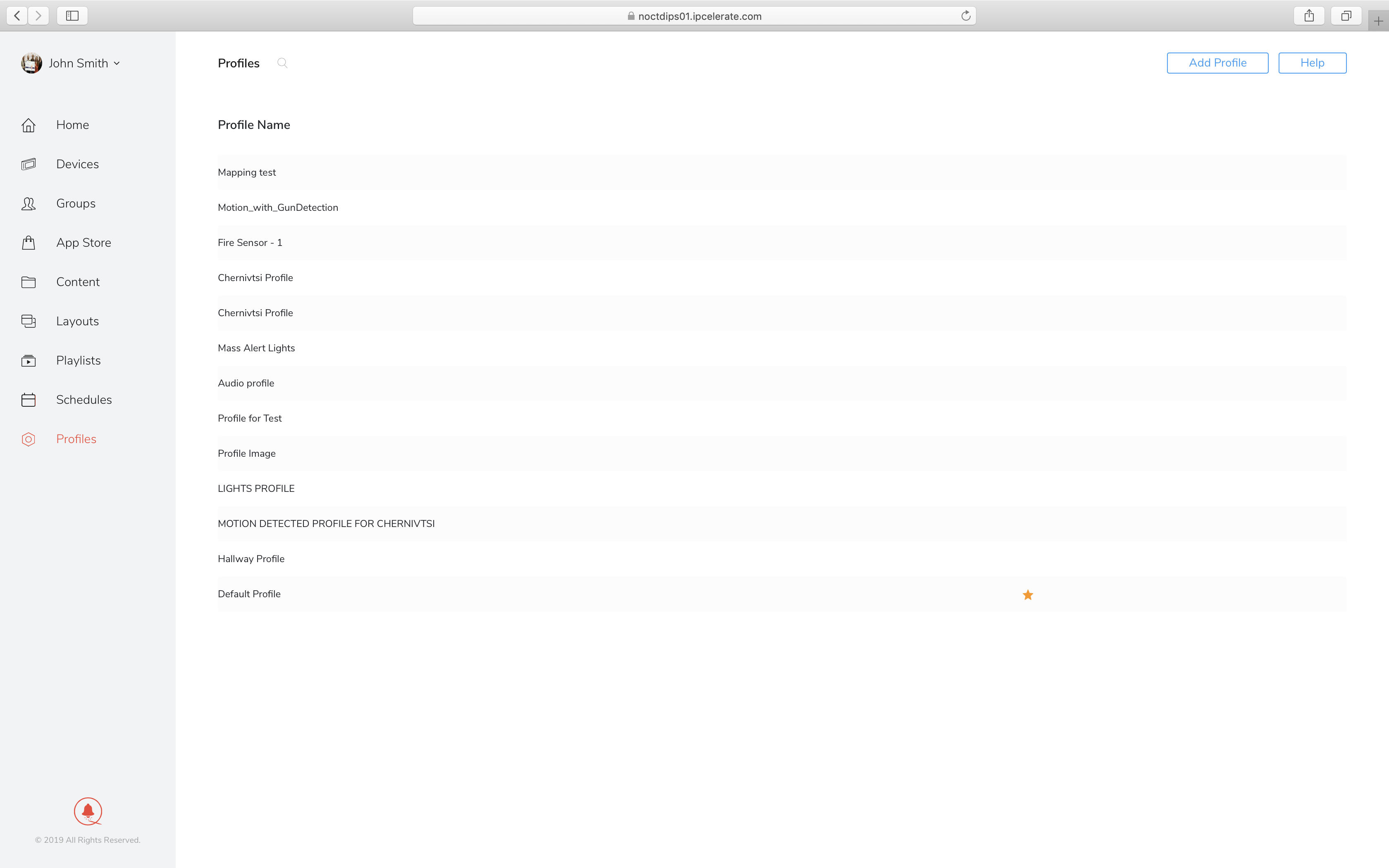
QBOX is like having a metal detector for weapons in hidden in plain sight.