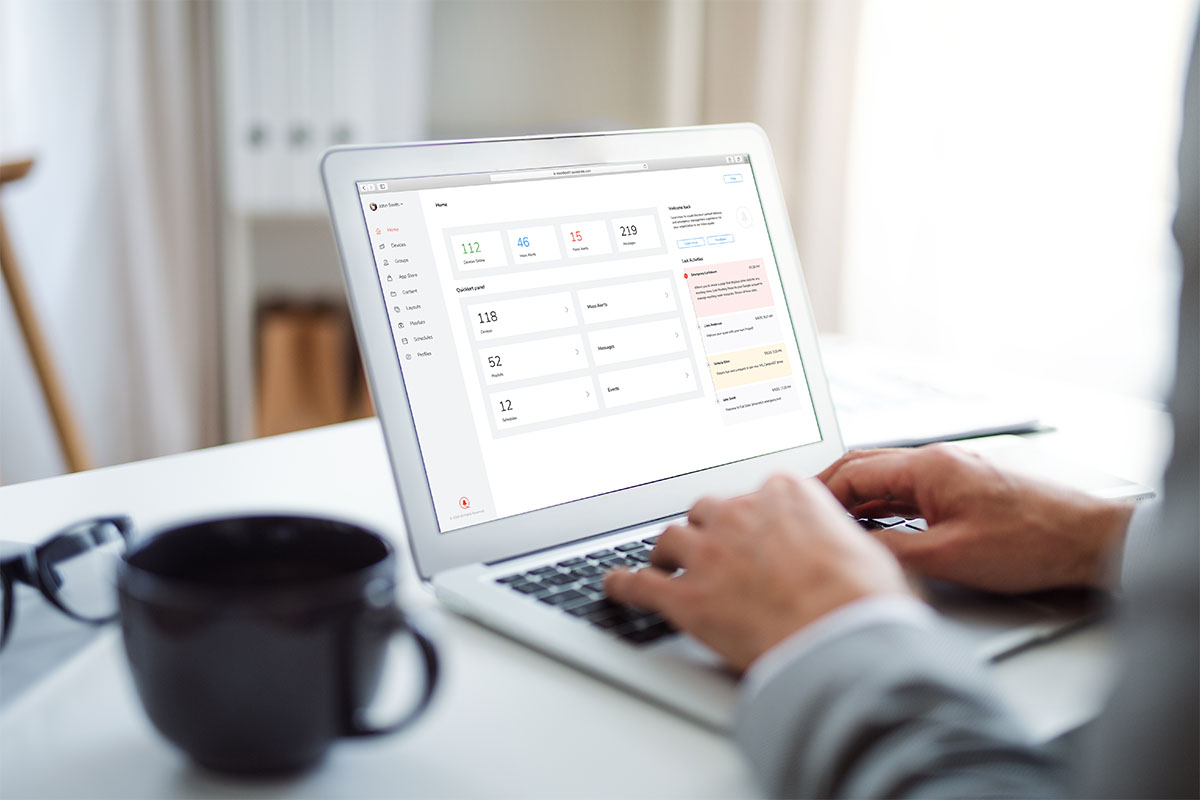
QBOX Management System
Intuitive and powerful Web-based management system and applications platform for QBOX devices.
The QBOX Management System (QMS) is a powerful content management and profile management system that drives the intelligent QBOX devices and integrates with the Quicklert’s Intelligent Alerts Managent (IAM) Platform. Together, this innovative pairing of enterprise software and intelligent, multi-function hardware provides an unmatched level of emergency detection and response while delivering content – audibly and visually – that is used every day by organizations.
The QMS manages the digital content delivery of images, videos, files, streams, schematics, blueprints and audio files to smart speakers on your walls and ceilings (and in healthcare, to smart tablets QBOX ConnecTabs at bedside and at nursing stations). A powerful App Store is built into the QMS to enable organizations to quickly and easily create content that is shared using Playlists to devices or groups of devices.
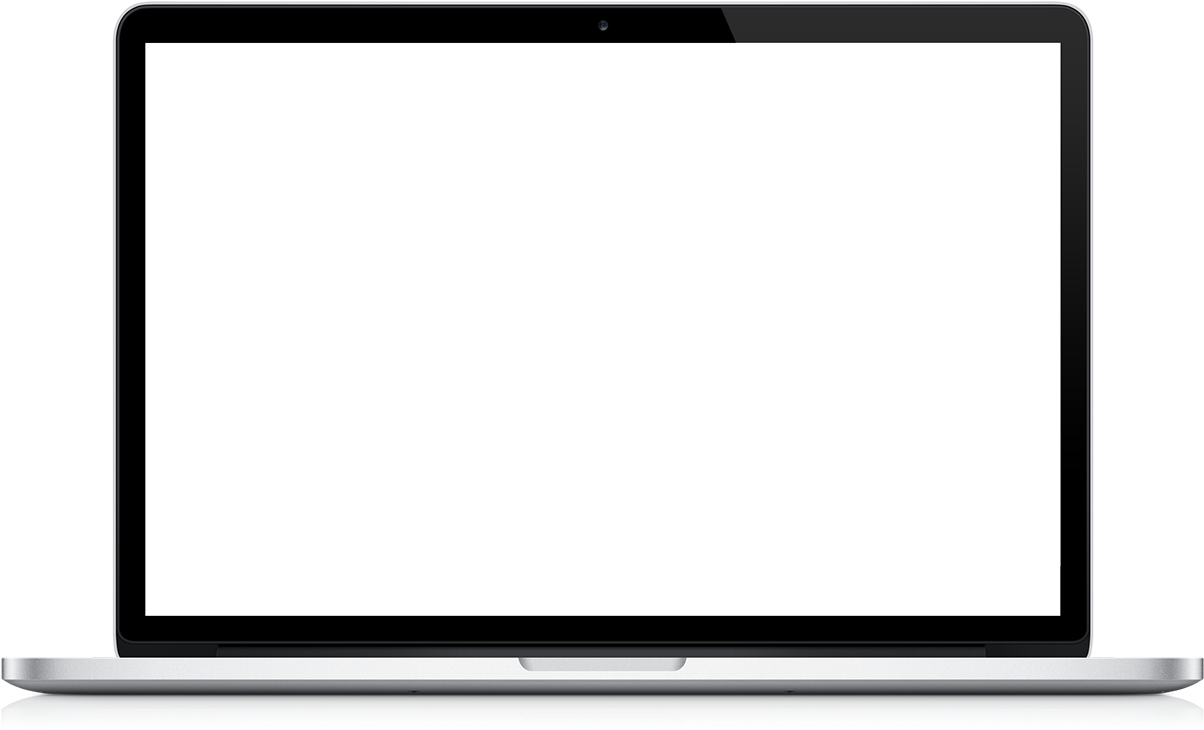
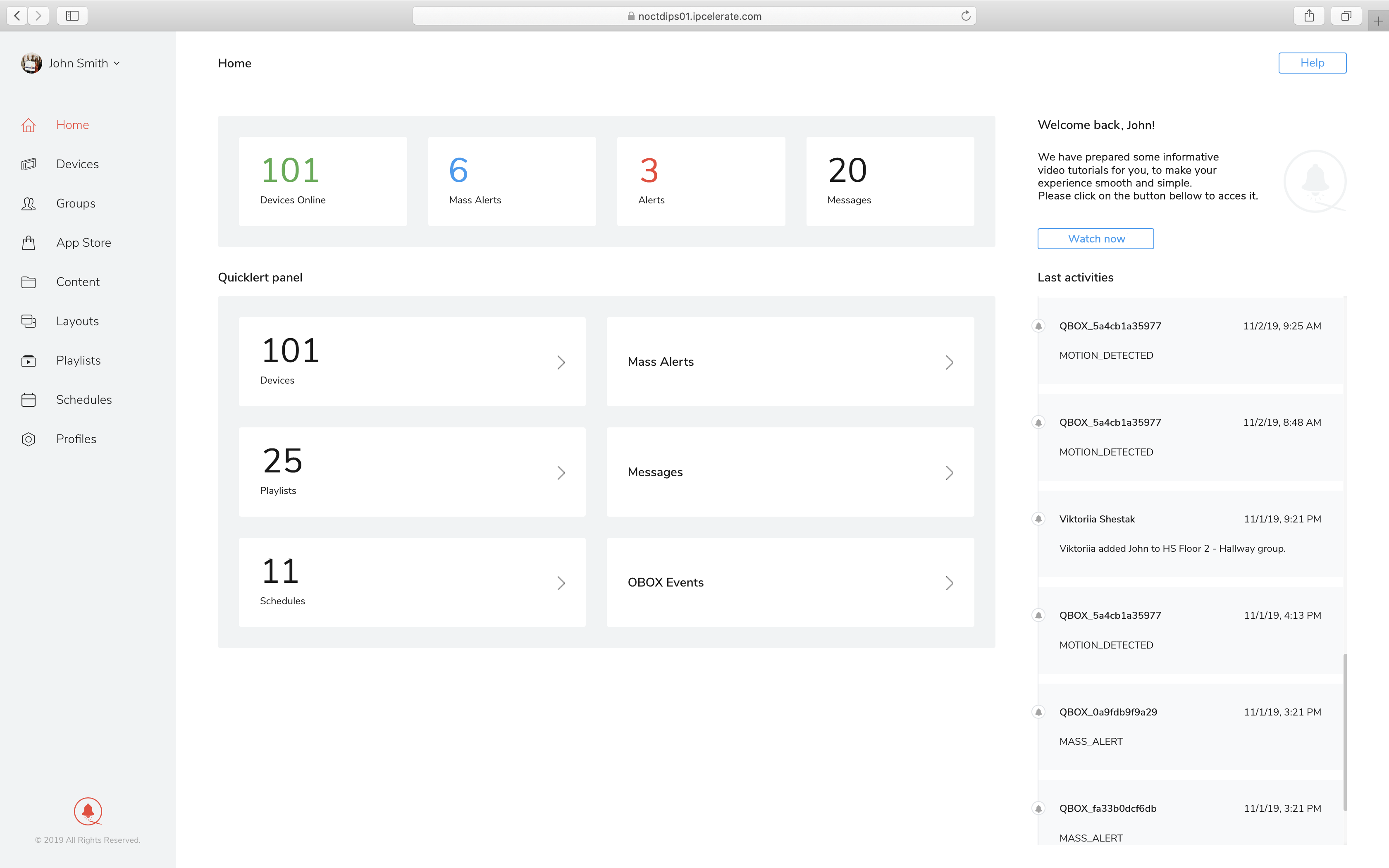
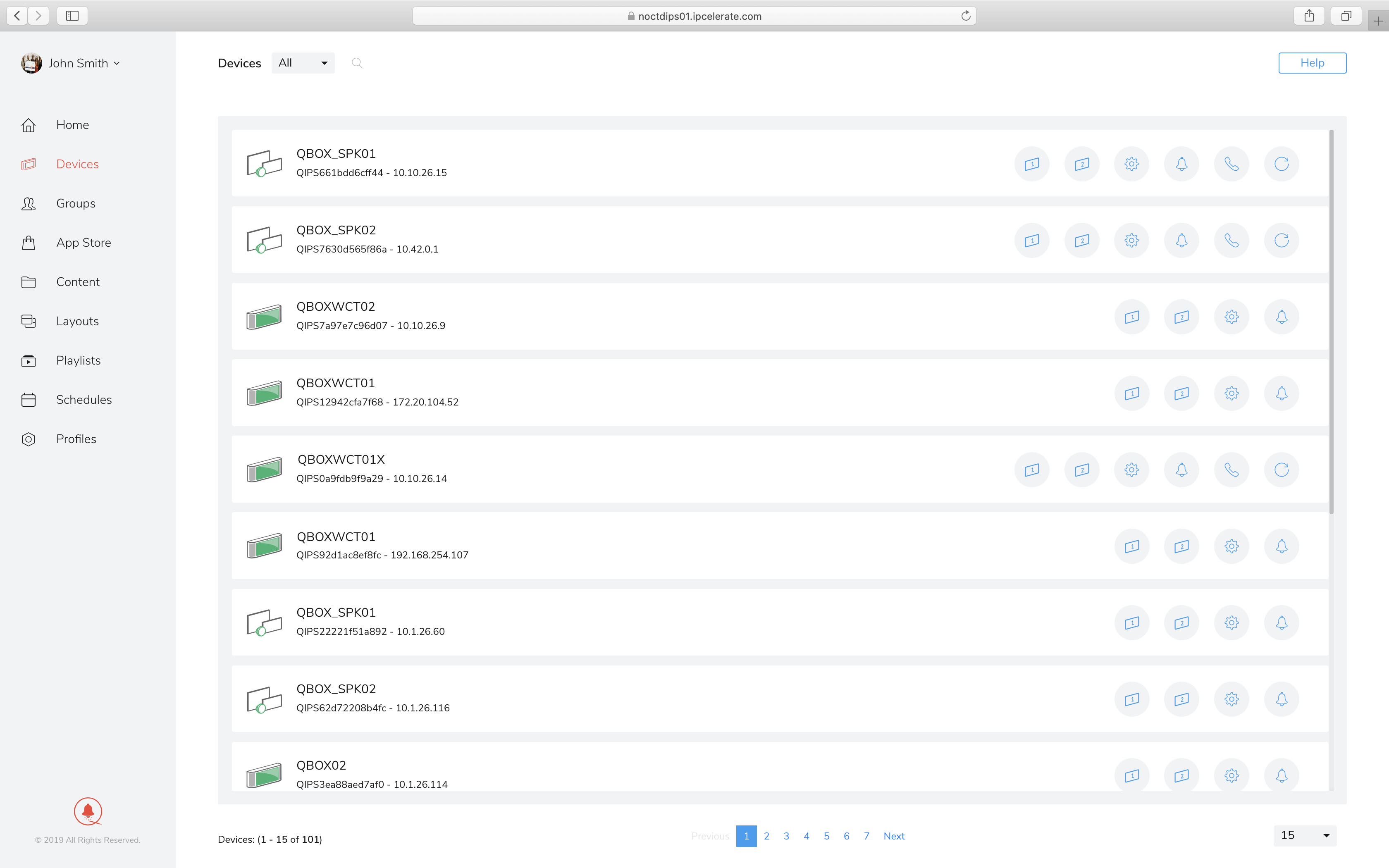
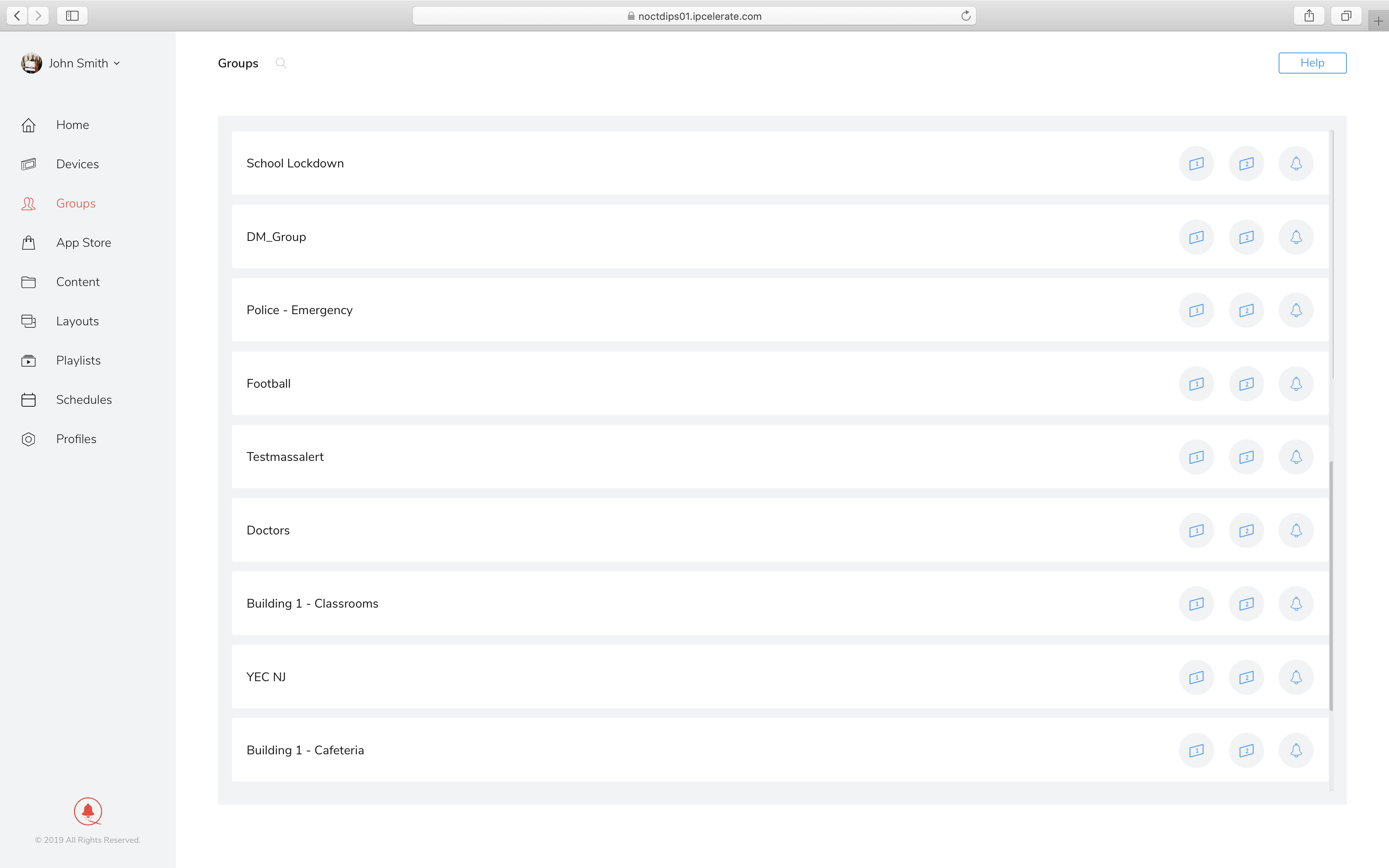
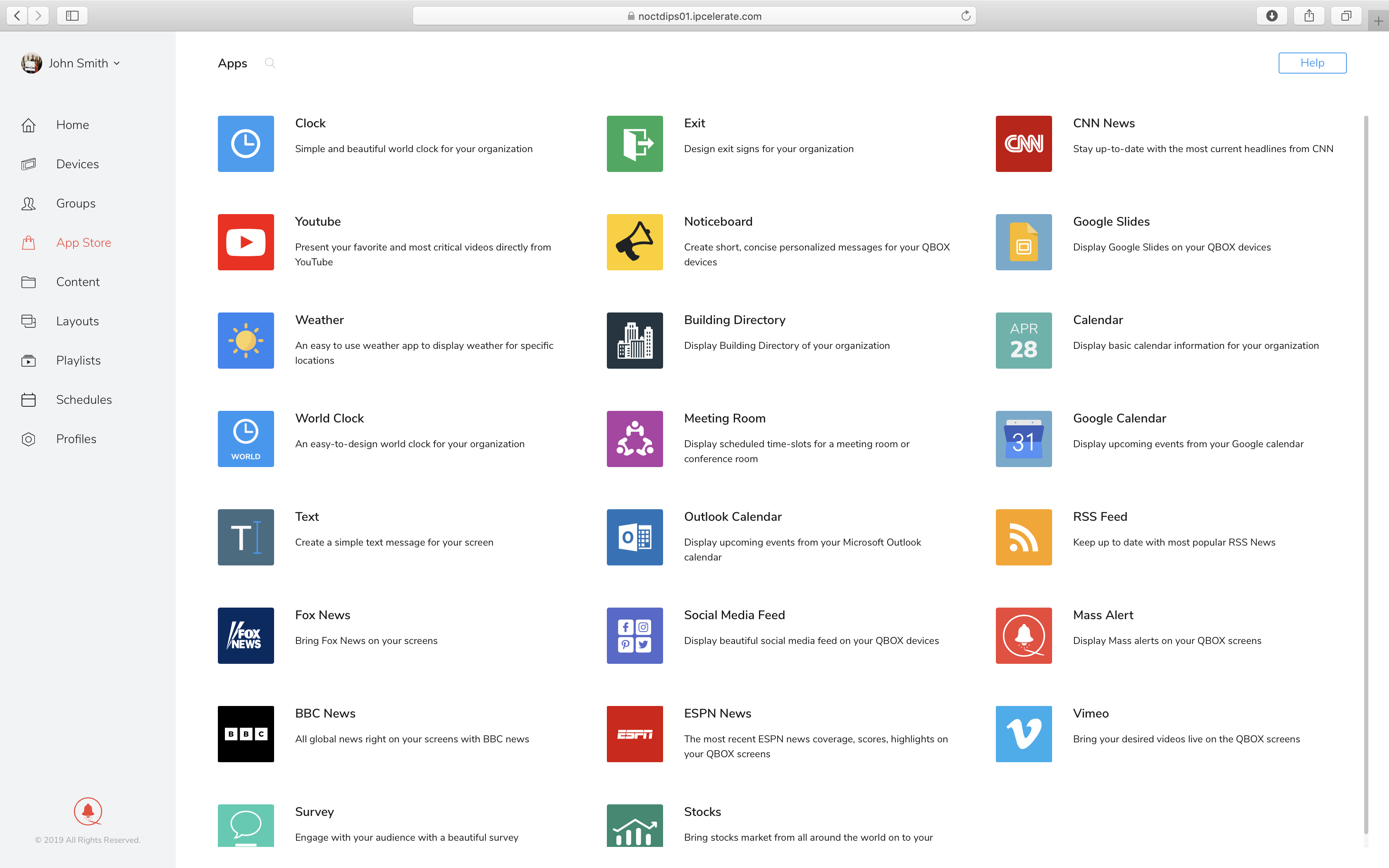
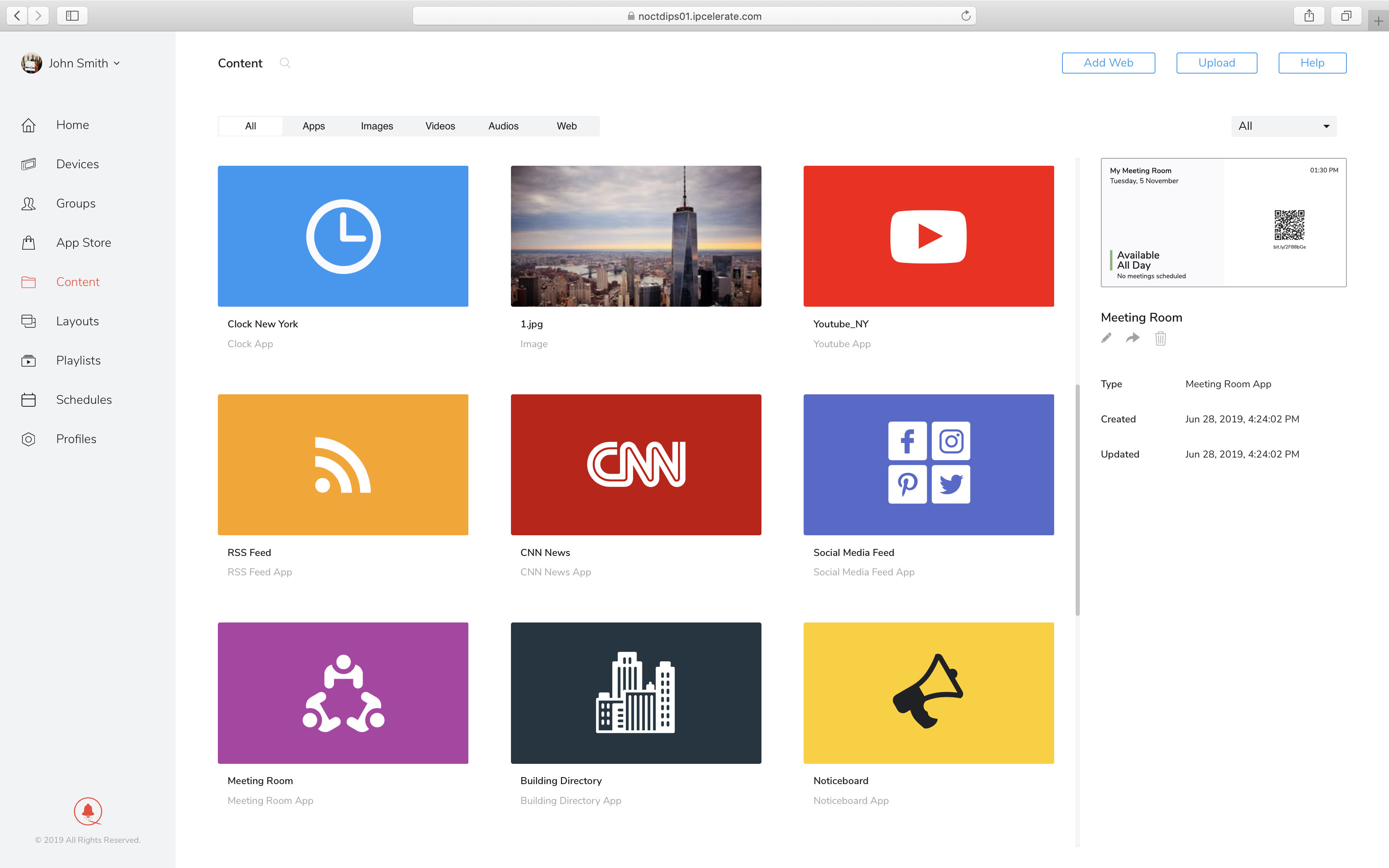
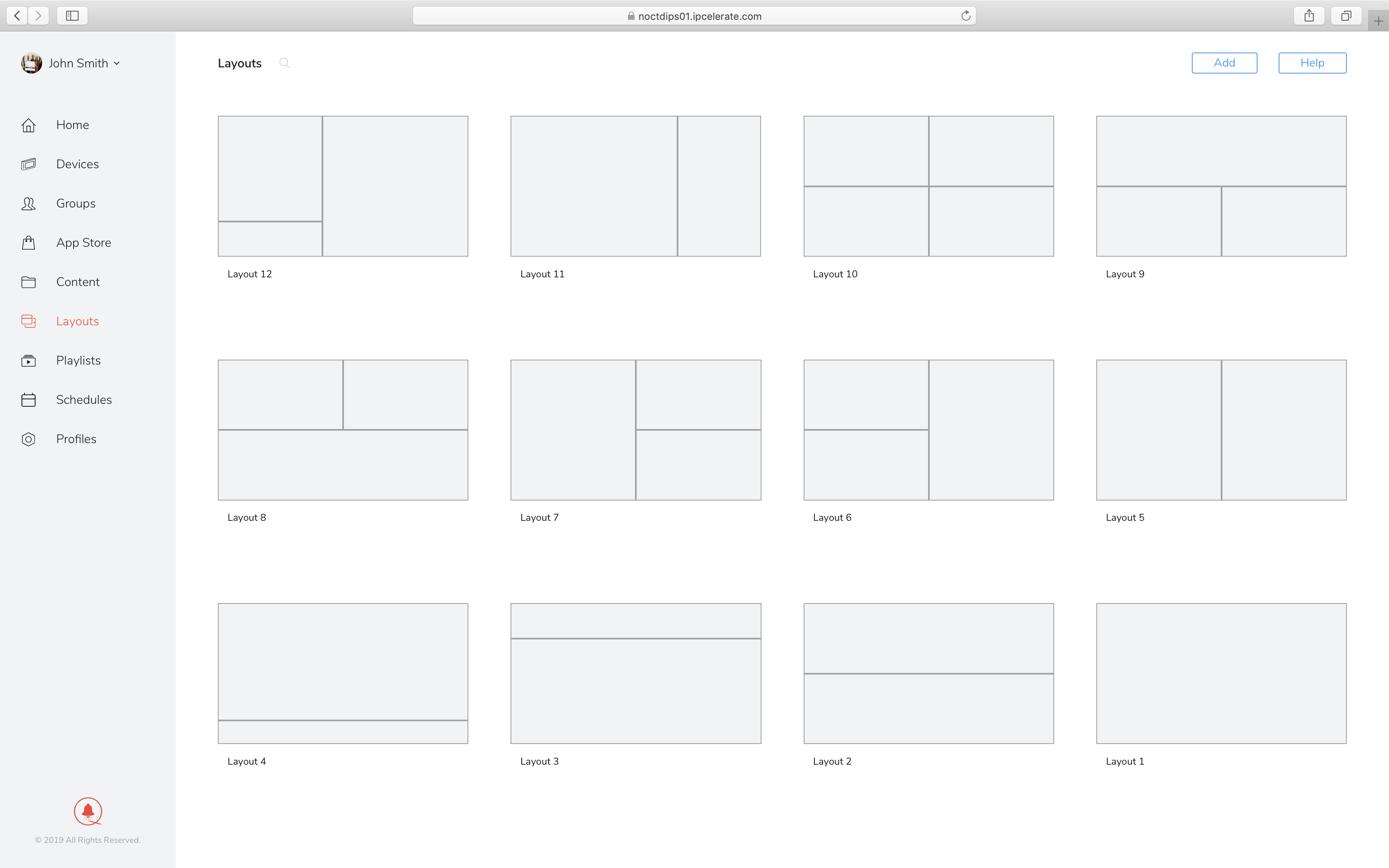
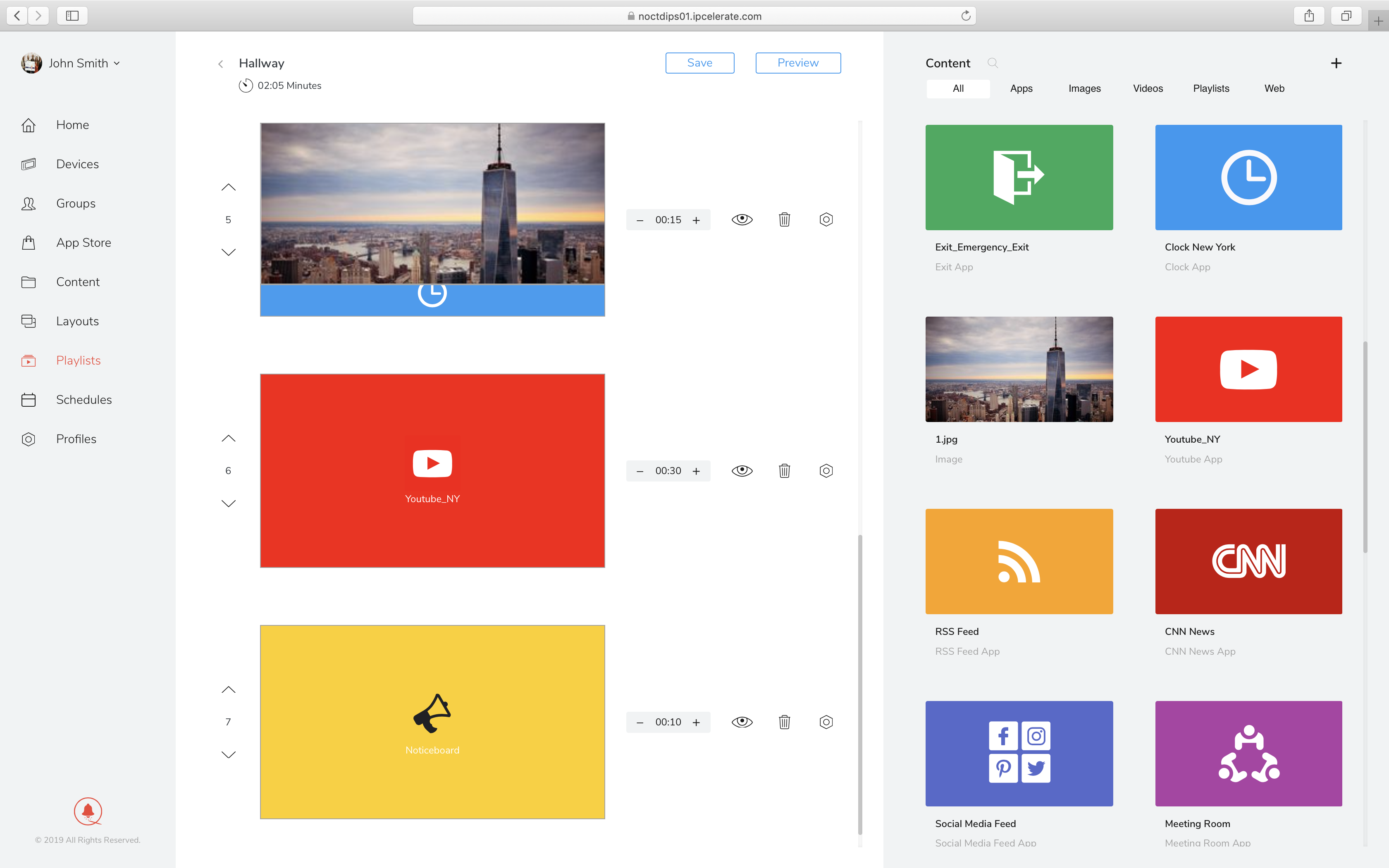
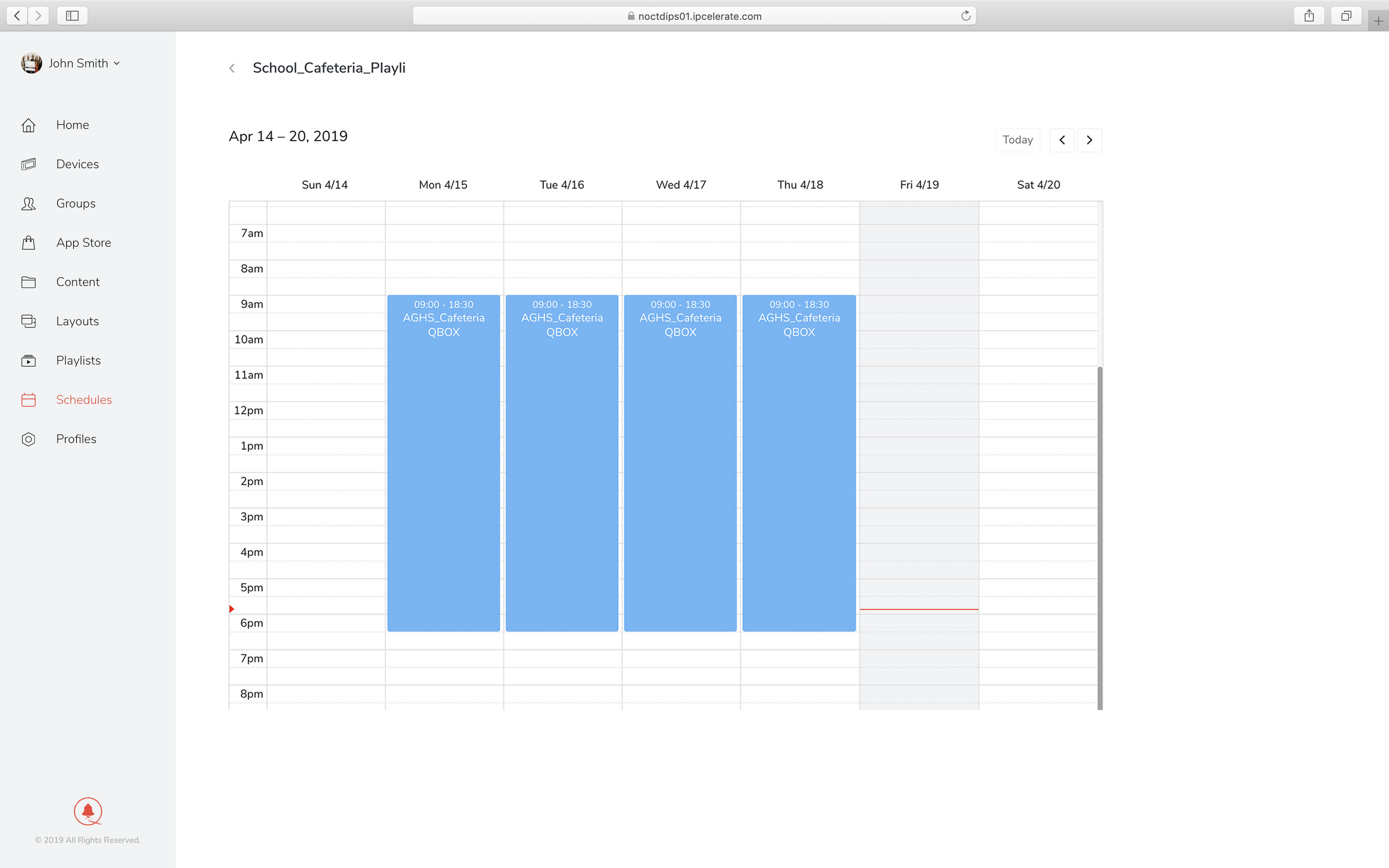
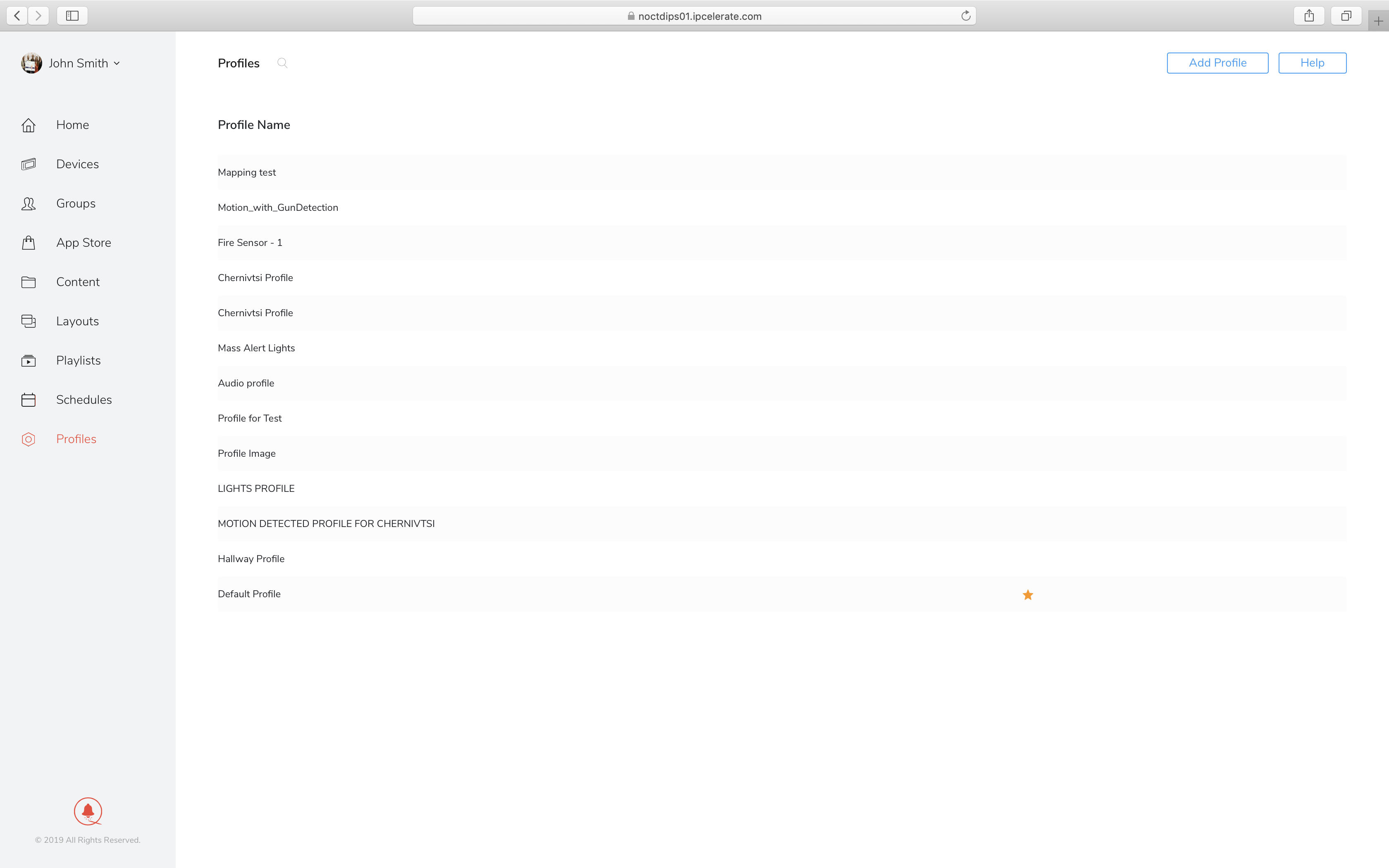
The profile management application allows organization to play what-if games around emergency detection. Using the sensors and AI-powered cameras integrated into QBOX devices, the profile management application sets rules and responses that are followed once the cameras and sensors detect a critical event. If a fire is detected, or a gun is detected, or a gas leak is detected as examples, the profile management application determines what series of actions will be taken. Actions/responses could include launching trigger alerts, changing Playlists (from a clock to an Evacuation sign, for example), turning on emergency lights, locking doors, initiating mass alerts to tens or tens of thousands – all automatically without human intervention.
Contact us to learn more about functions built into the QBOX Management System.